Libraries
Status Colors
(Roles: Super Admin, Admin Panel Manager)
OVERVIEW
Super Admins can set up ‘Status Colors’ by creating a description and selecting a color. The Designers / Users can then assign that color to a Spec when creating the Spec and also in the Spec Schedule. The Status Colors do not print on the Spec Sheets. However, in Print Project, Spec items can be sorted by color for printing a Spec Book.
Status Colors can be set up to represent descriptions such as ‘In Progress’, ‘Have Questions’ phases of the Project or revisions.
QUICK TUTORIAL
Create a Status Color
- Step 1: In the Left Navigation click on ‘Admin’.
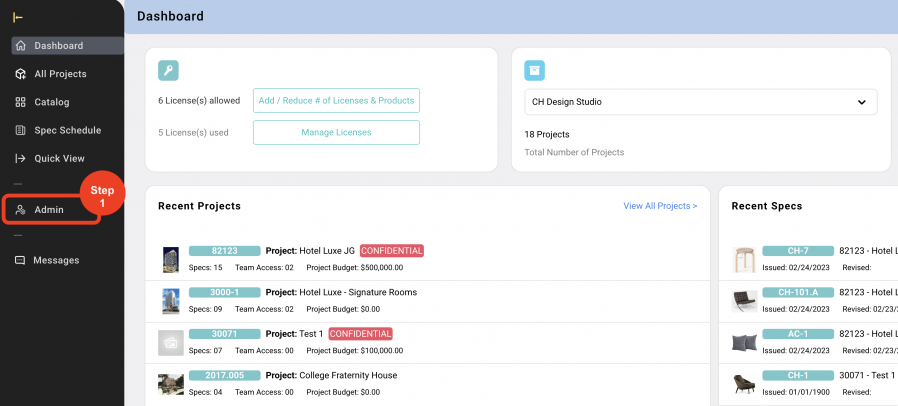
- Step 2: Go to 'Libraries' and click on ‘Status Colors’.
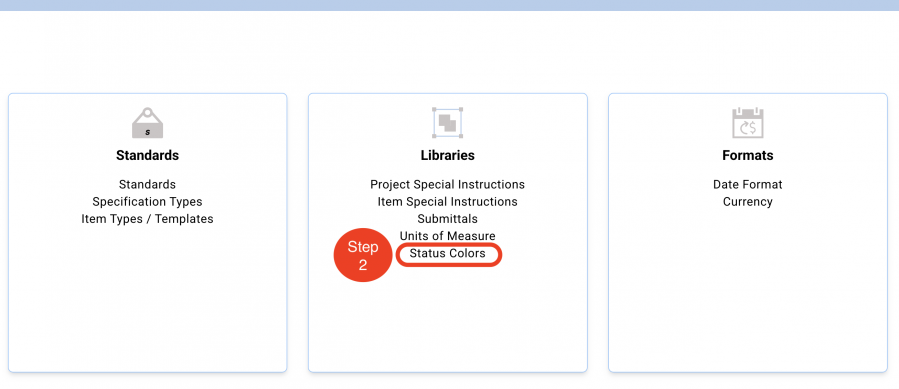
- Step 3: Click on ‘Create New Status Color’.
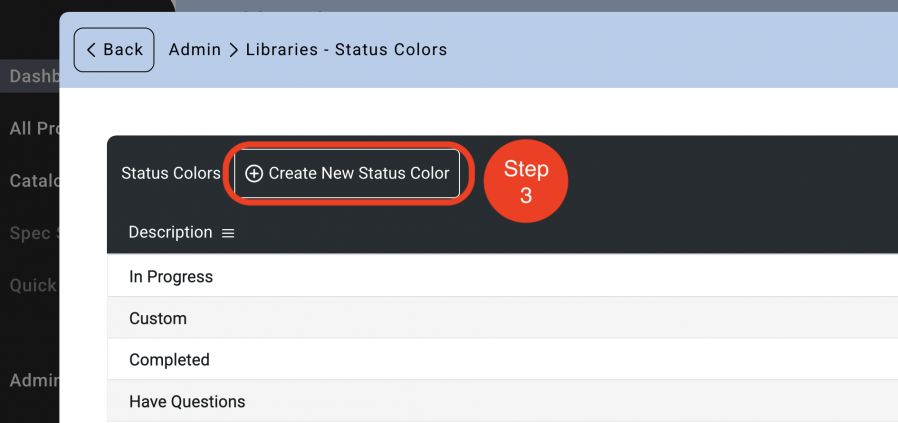
- Step 4: At the top, click in the ‘Description’ cell and enter what the color represents.
- Step 5: Click in the ‘Color’ section and select from the color picker.
- Step 6: Click ‘Save Status Color’.
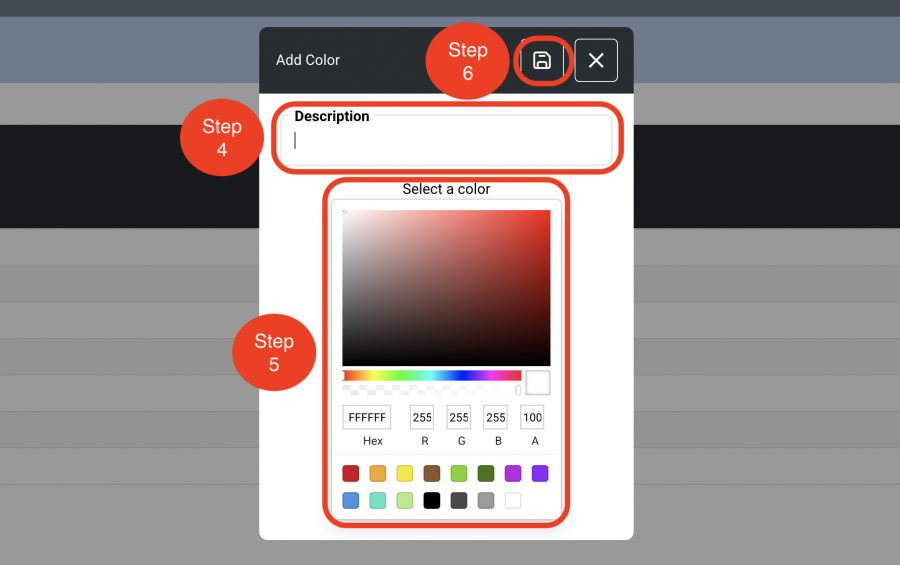
Delete a Color Code
- Step 1: In the Left Navigation click on ‘Admin’.
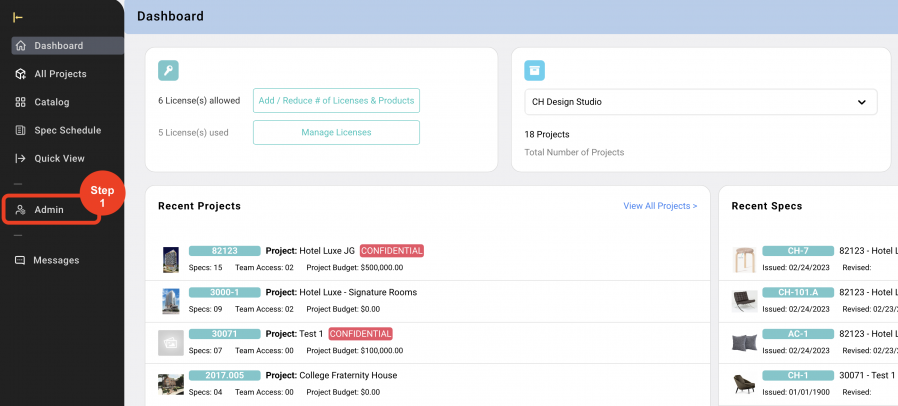
- Step 2: Go to 'Libraries' and click on ‘Status Colors’.
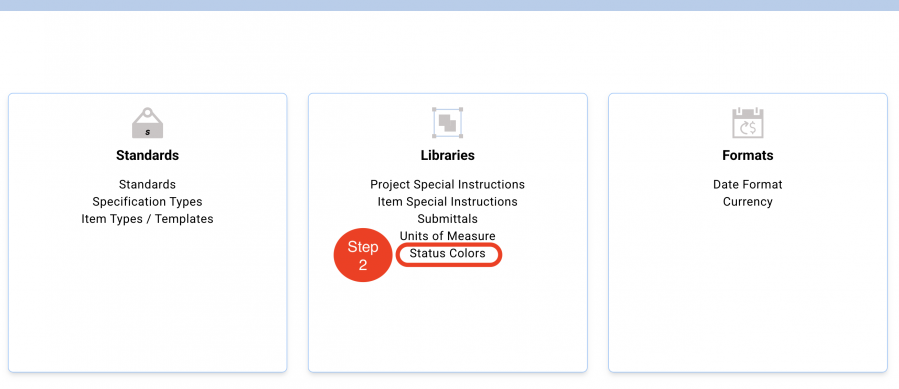
- Step 3: Click on the 'Trash Bin' icon to the right.
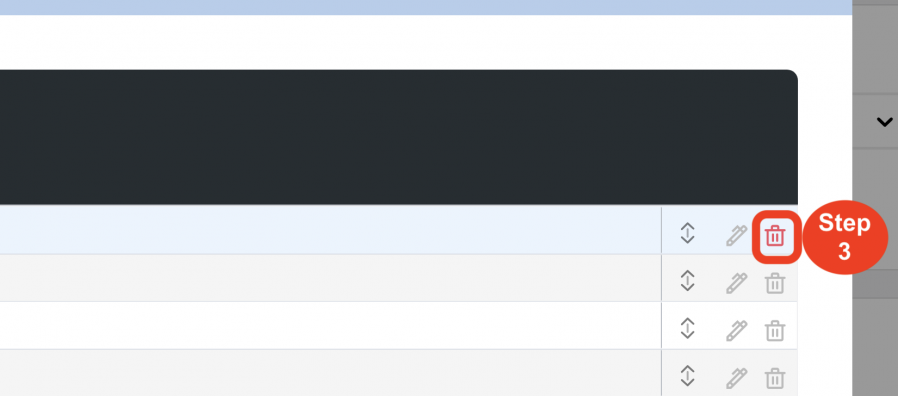
- Step 4: Click on ‘Accept’.
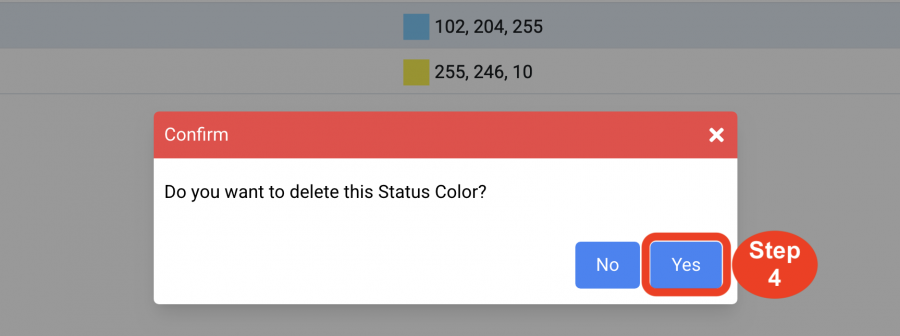
*Color Codes CANNOT be deleted if in use in an existing project.

