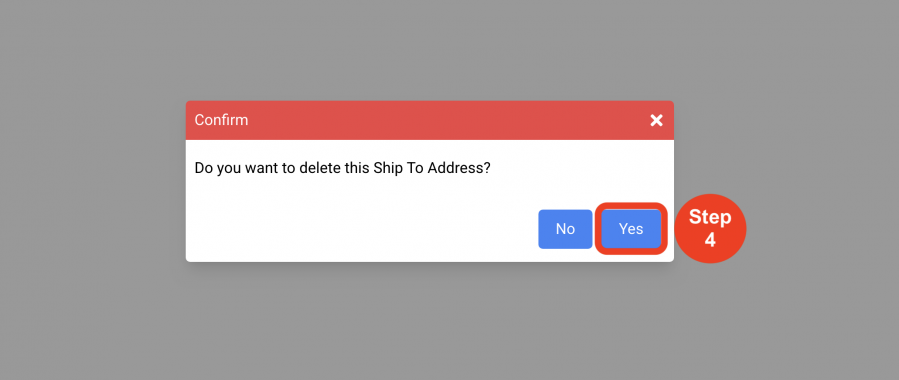Purchase Orders
Ship To Addresses
(Roles: Super Admin, IT Manager)
OVERVIEW
Ship To Addresses are populated in the Admin page by a Super Admin or a PO Manager so that the address and contact information can be accessed in the PO dropdown for the Ship To Address. This page houses the master list of all Ship To Addresses for the design or procurement firm.
QUICK TUTORIAL
Create New Ship To Address
- Step 1: In the Left Navigation click on ‘Admin’.

- Step 2: Go to 'Purchase Orders' and click on 'Ship To Addresses'.
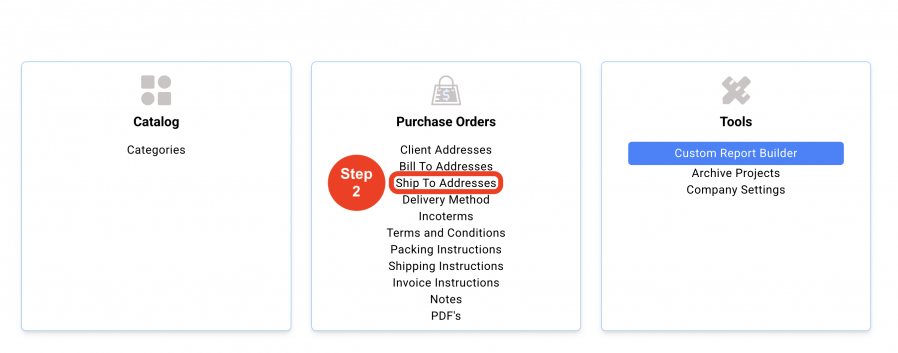
- Step 3: Click on 'Create New Ship To Address'.
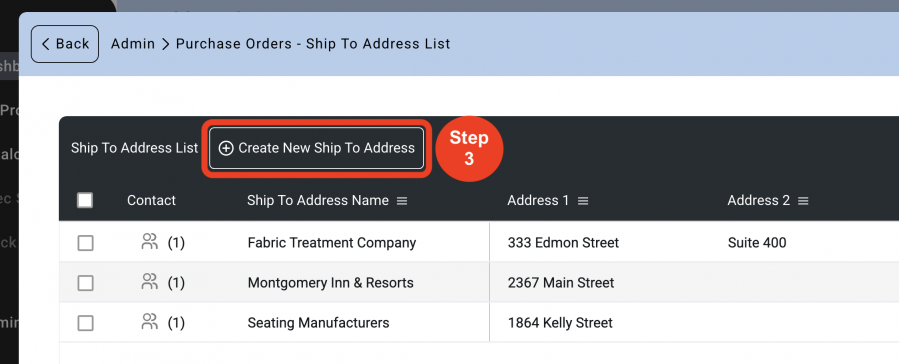
- Step 4: Fill out the information.
* The Status can be changed so as to not 'Delete' the Ship To Address and keep them on the list. This change in 'Status' takes the Ship To Address out of the Master List that is used when creating a Purchase Order. - Step 5: Click on 'Save'.
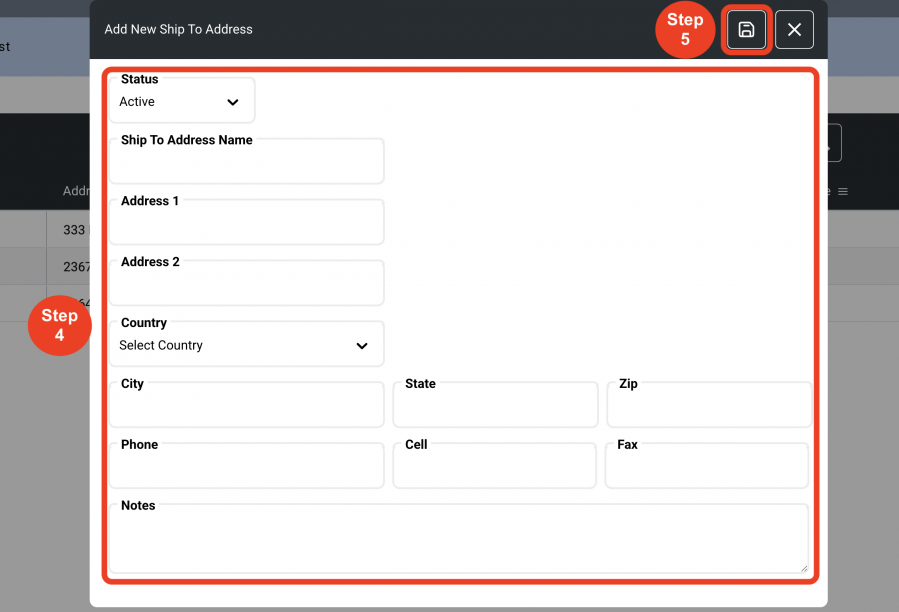
Delete Ship To Address
- Step 1: In the Left Navigation click on ‘Admin’.
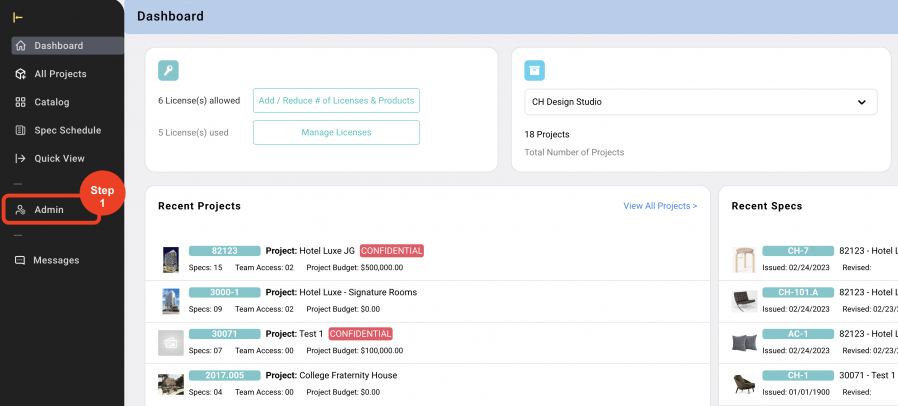
- Step 2: Go to 'Purchase Orders' and click on 'Ship To Addresses'.
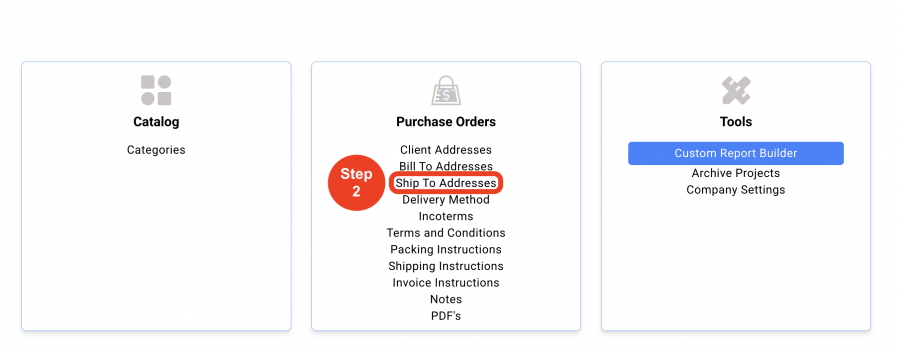
- Step 3: Click on the 'Trash Bin' icon.
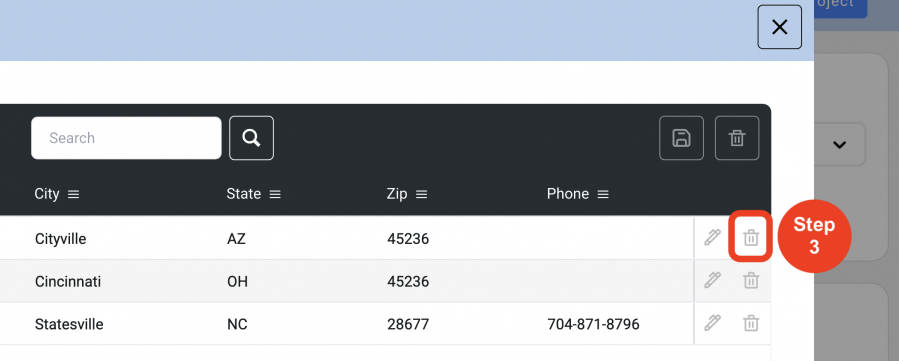
- Step 4: Click on 'Yes'.