Introduction
Icon Legend
This section identifies all the icons in the program.
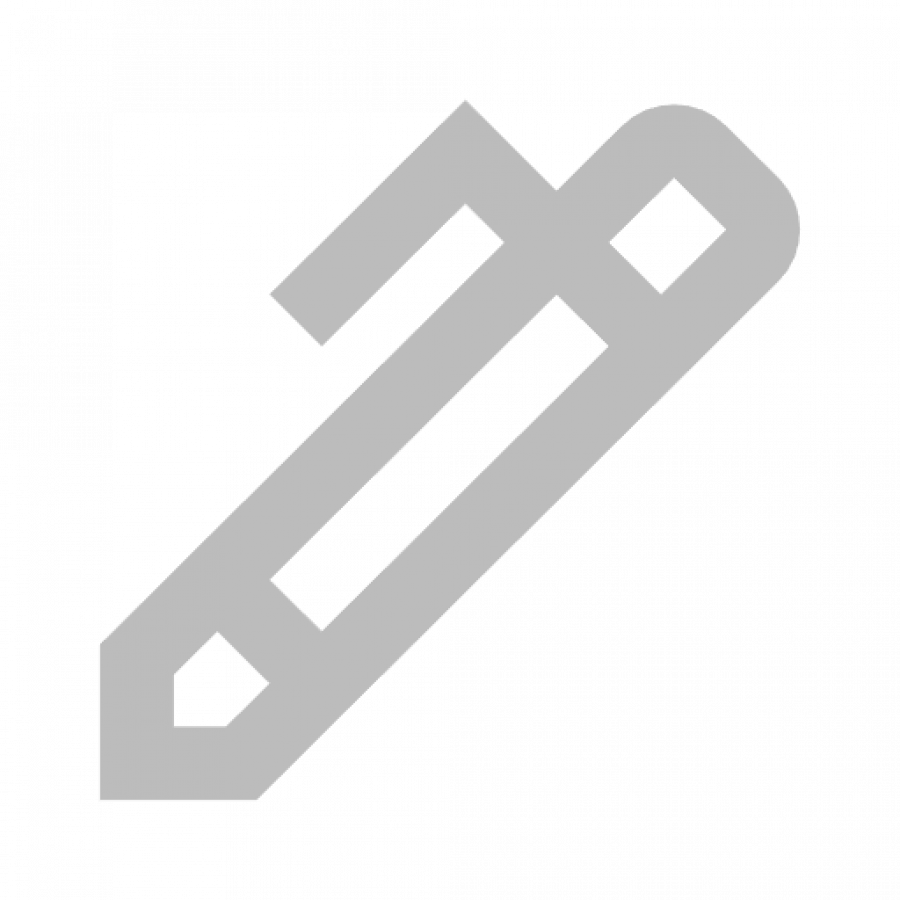
Pen Icon:
This enables edit mode.
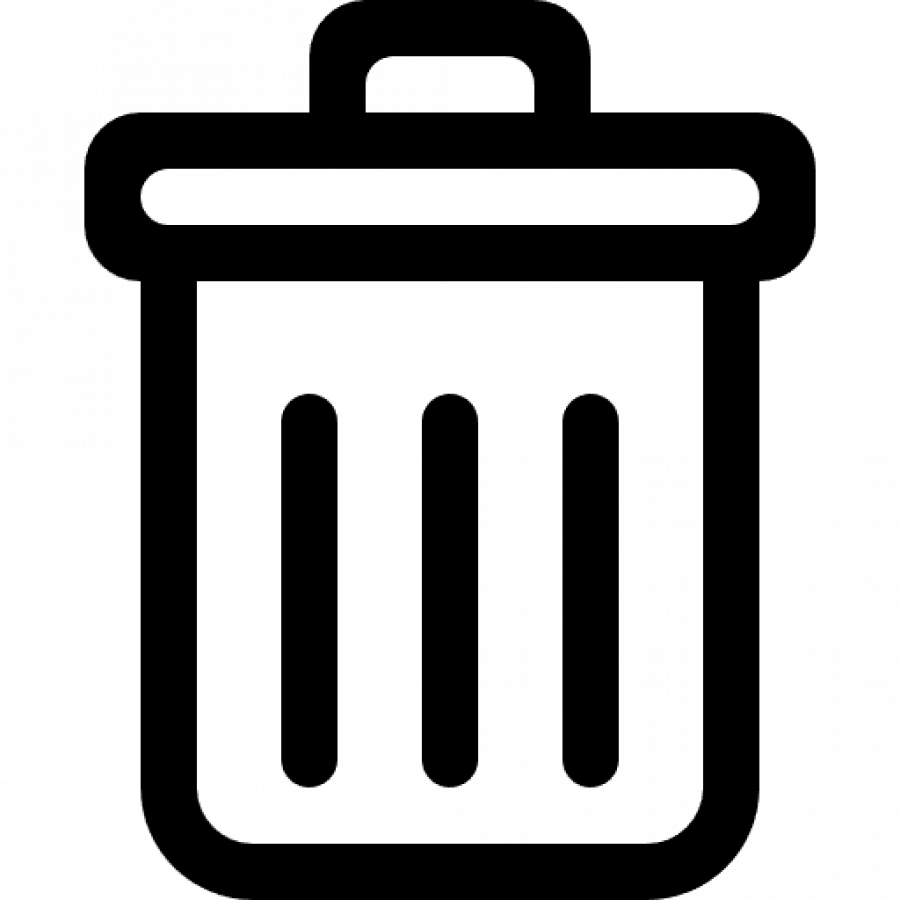
Trash Bin Icon:
This deletes the selection.
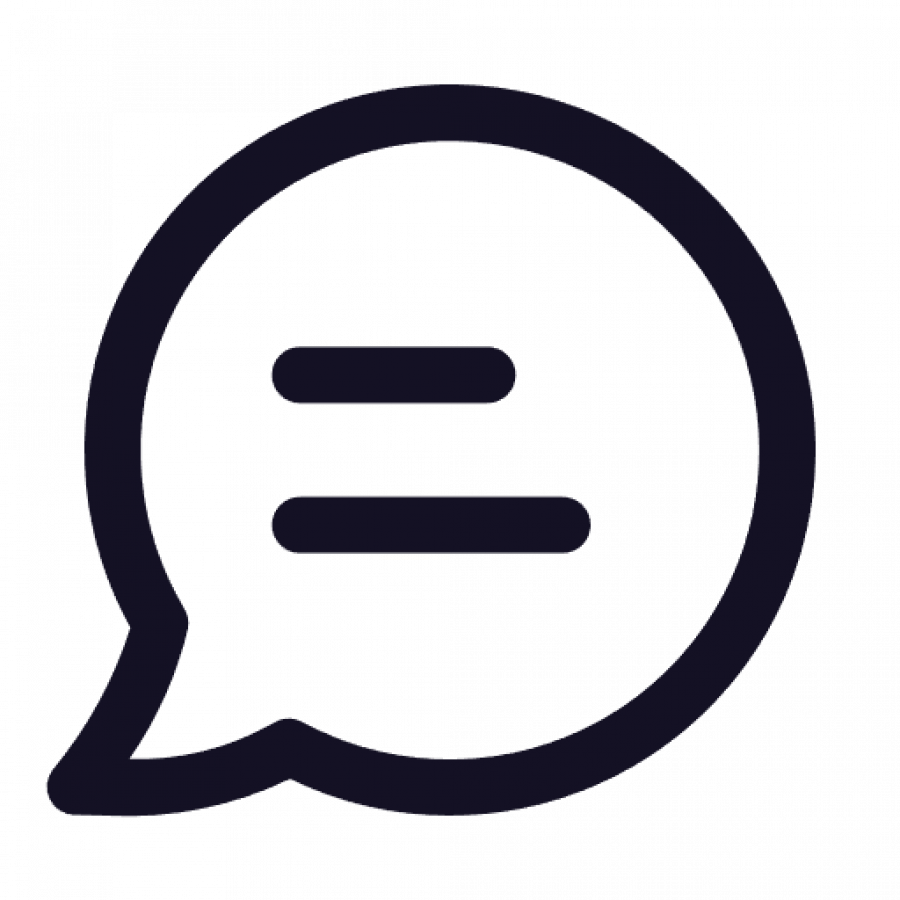
Message Icon:
This opens message window. A red dot will indicate a new message.
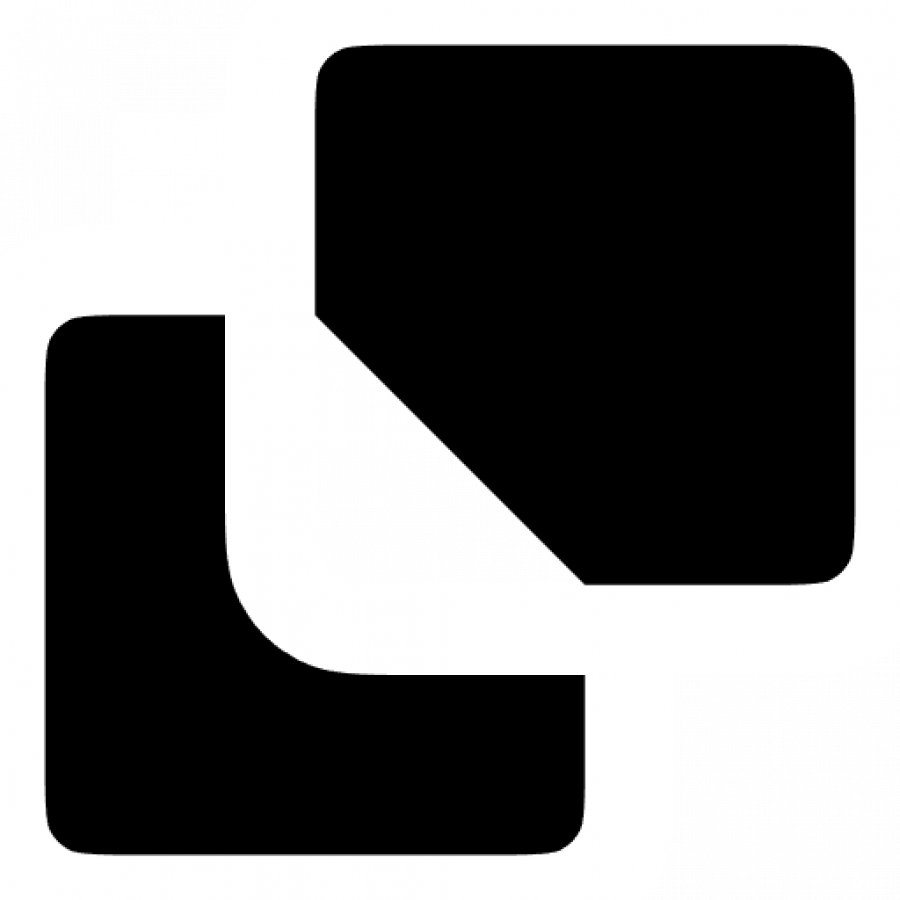
Copy Icon:
This will copy Projects and Specs.
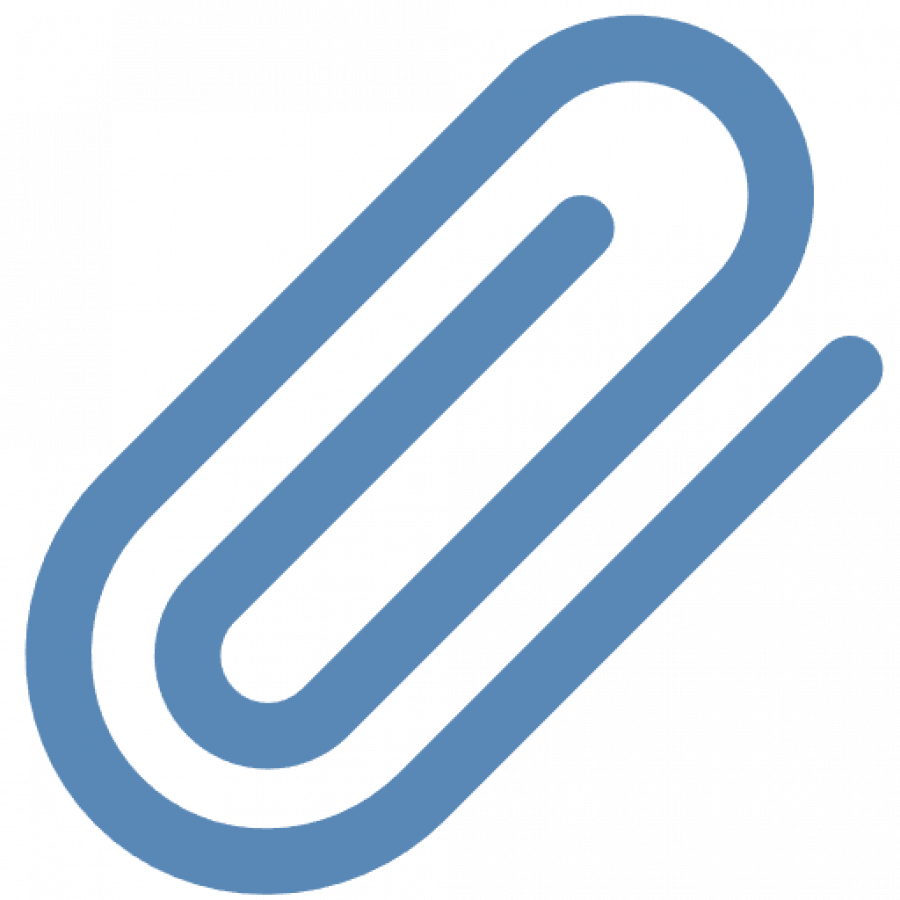
Attachment Icon:
Appears on the Schedule to indicate this item has an attachment.
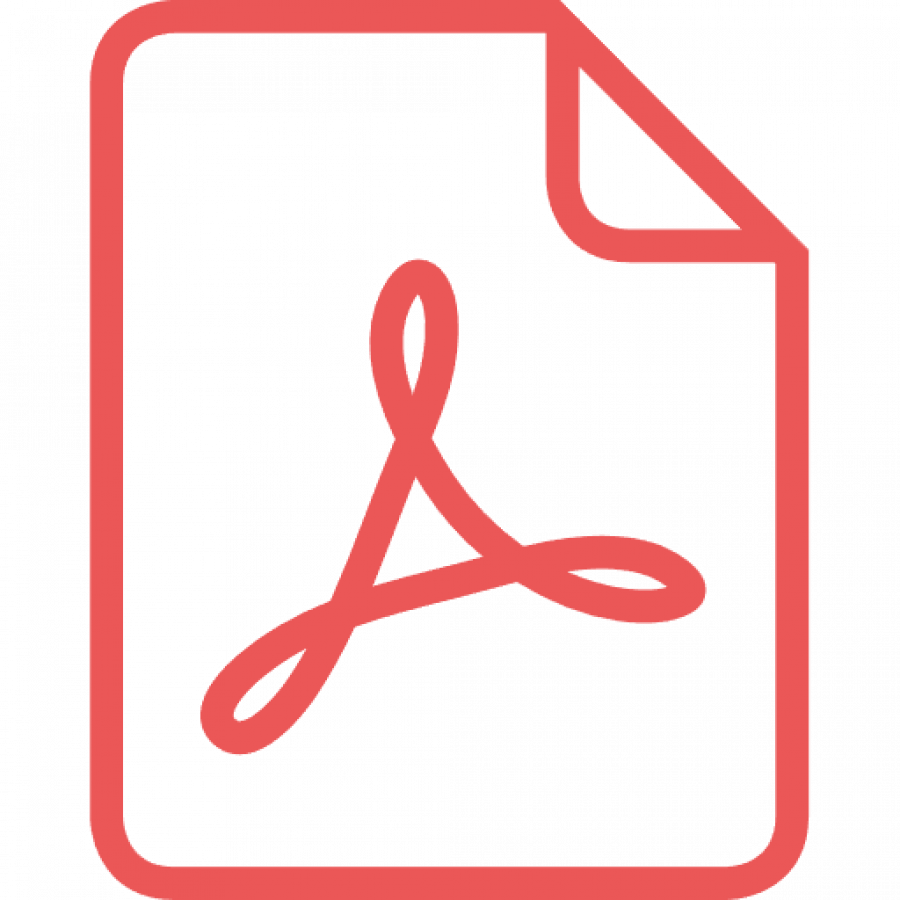
PDF Icon:
Appears on the Schedule to indicate this item has a PDF.
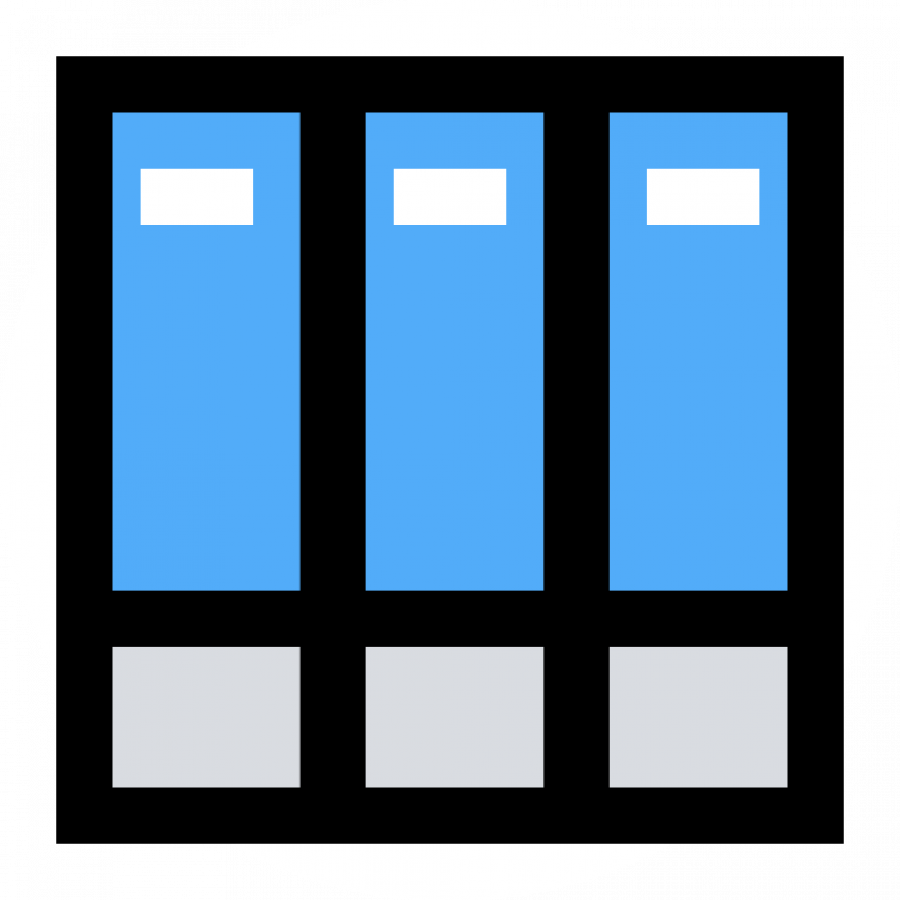
Catalog Icon:
Appears on the Schedule to indicate this item has been created from Catalog section.
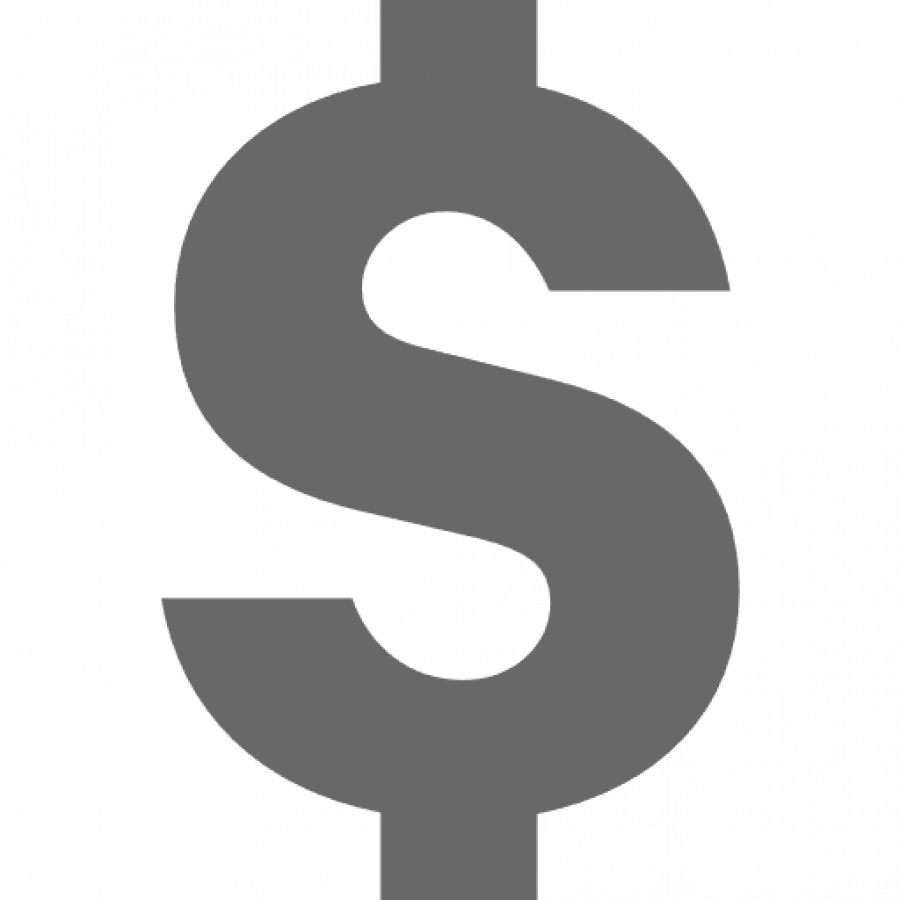
Bid Icon:
Appears on the Schedule and Bid Package to indicate this item has been included in a Bid.
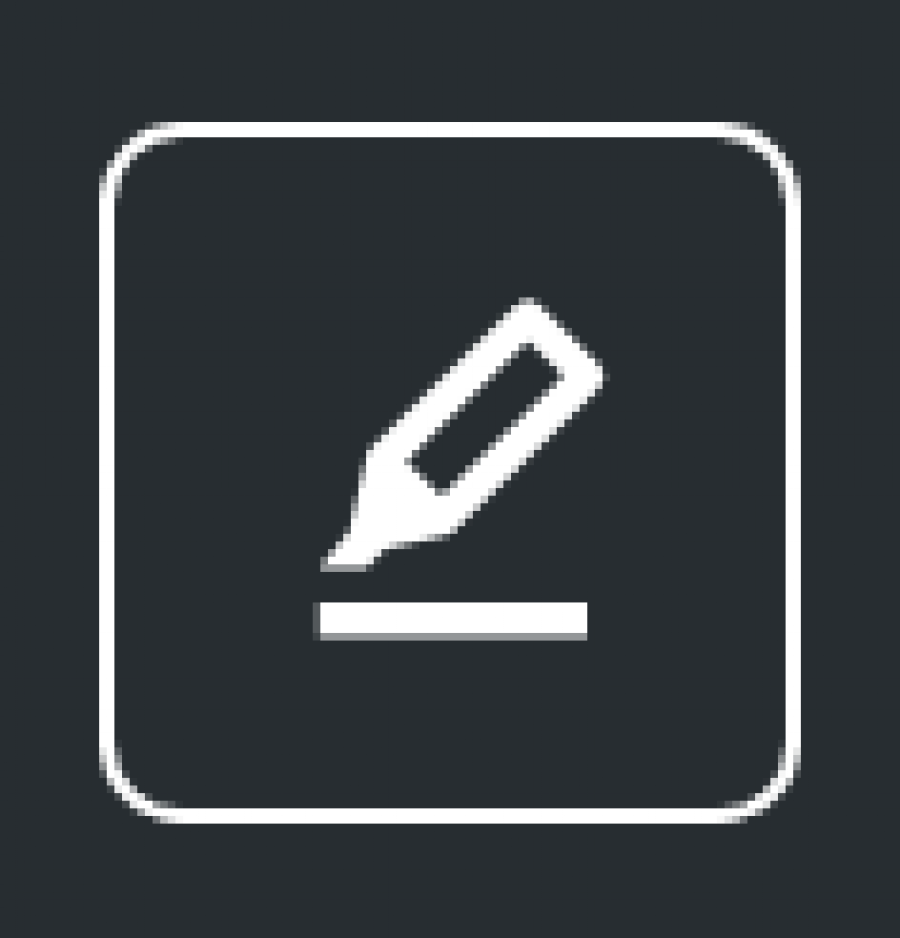
Global Highlights:
This will appear in the Spec Schedule in the black header menu and the black header of the Spec Sheet. This toggles "on / off" the highlight feature, which can Highlight or change font colors on any selected text.
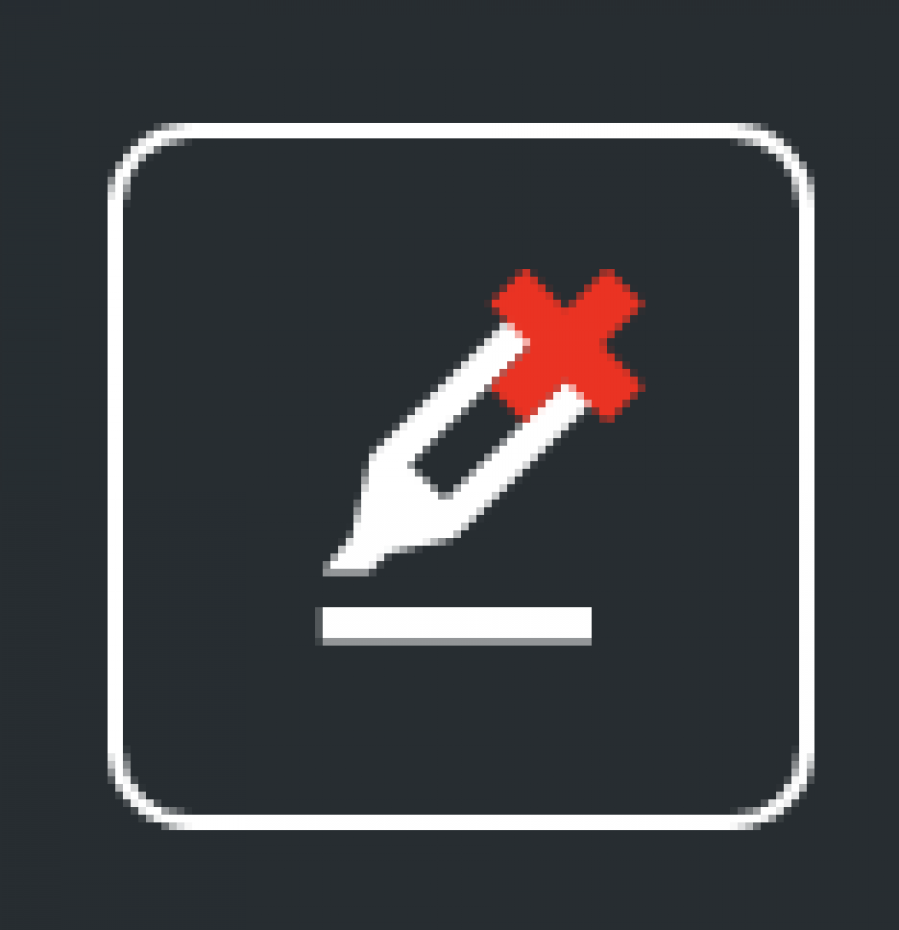
Clear Highlights:
This will appear in the Spec Schedule in the black header menu and the black header of the Spec Sheet. This gives the 3 options:
Option 1: 'Clear All'
Option 2: 'Clear ONLY Background Color'
Option 3: 'Clear ONLY Font Color'.
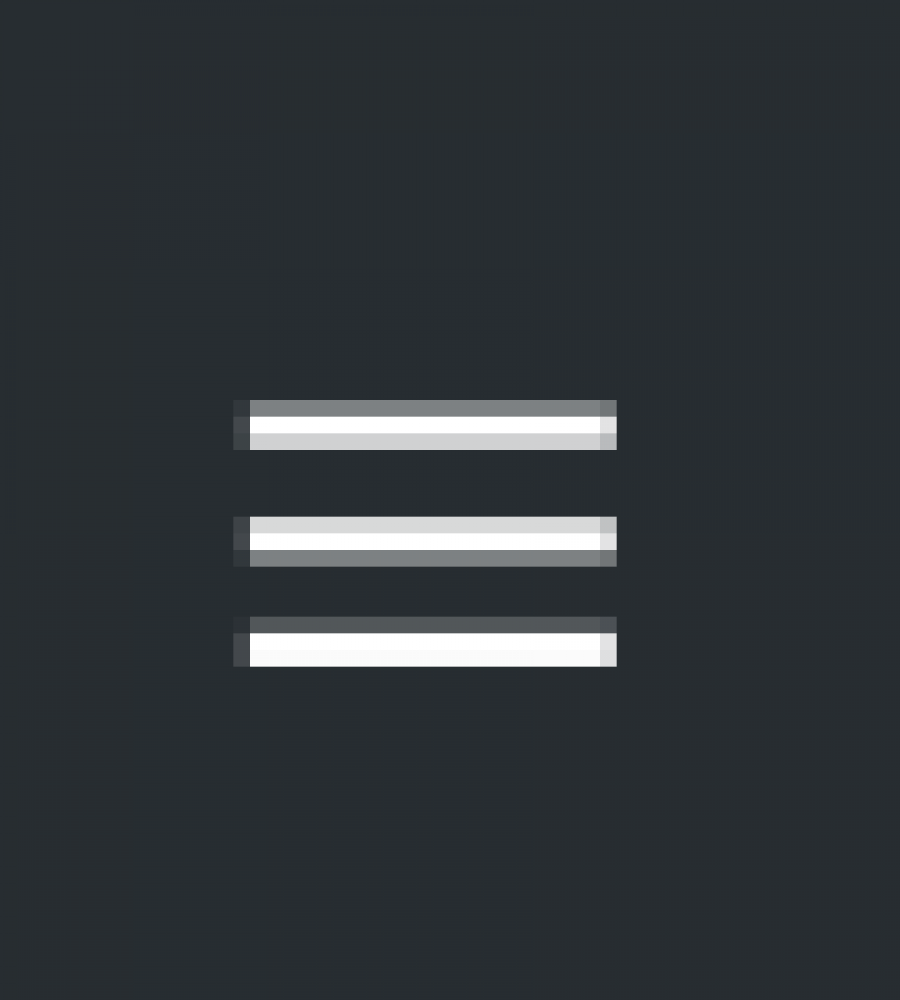
Hamburger Menu:
This will appear wherever there are columns in the program. This icon opens another menu.
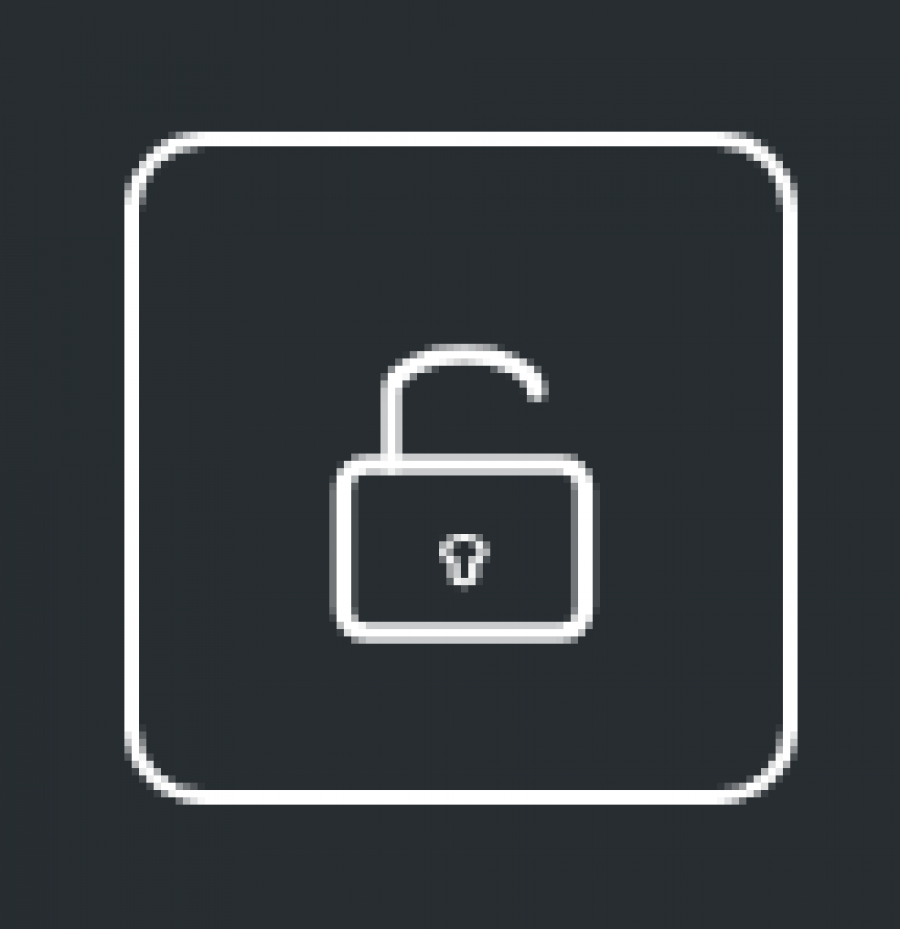
Unlock:
This will appear in the Spec Schedule. This icon is only used when an Item is locked by a Designer / User and needs to be unlocked.
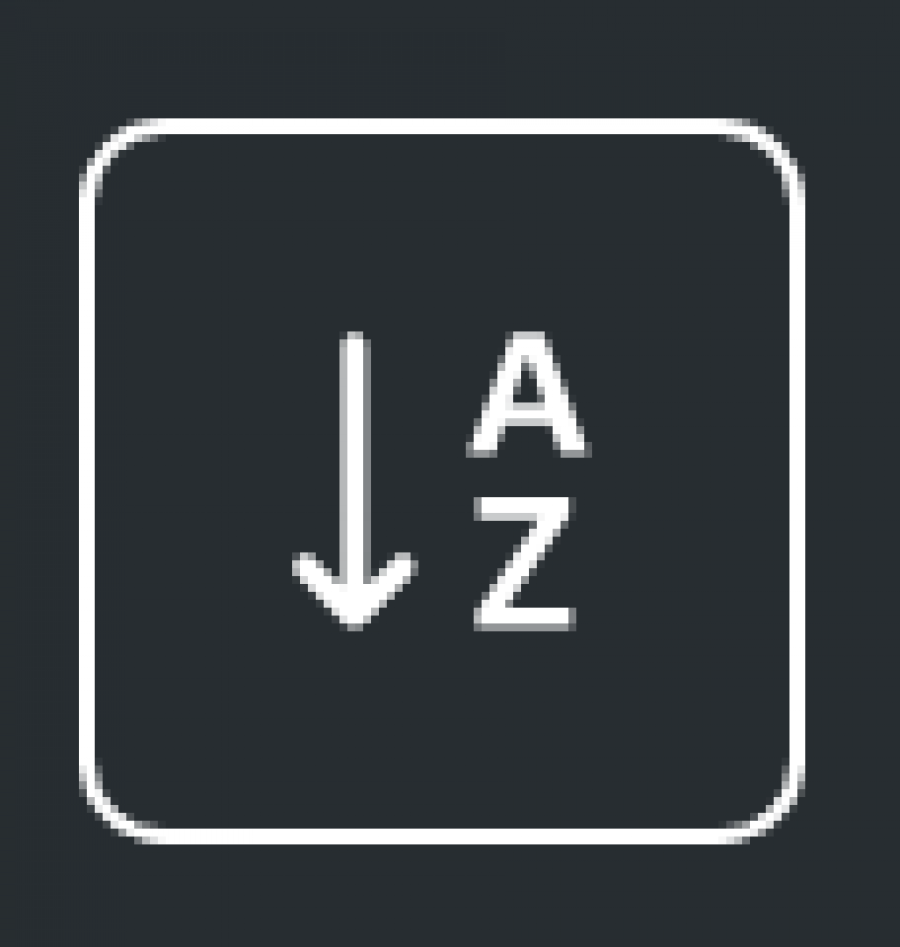
Sort:
This will appear in the Areas/Rooms, and Categories (Admin) sections. This will sort the lists in alphanumeric order.

