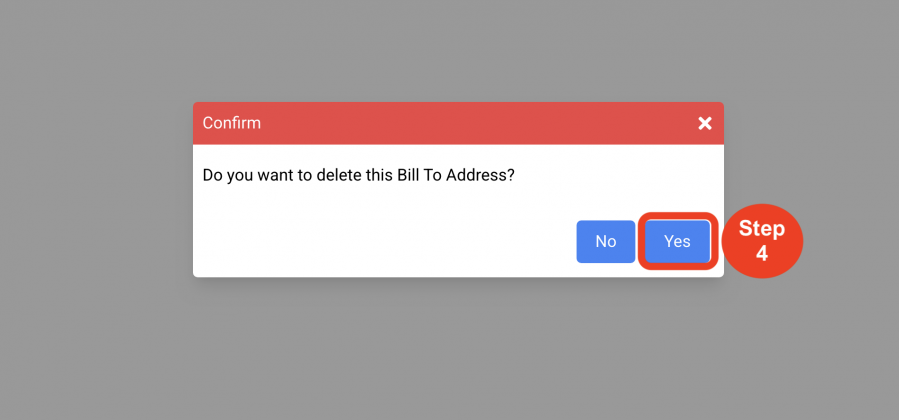Purchase Orders
Bill To Addresses
(Roles: Super Admin, IT Manager)
OVERVIEW
Bill To Addresses are populated in the Admin page by a Super Admin or a PO Manager so that the address and contact information can be accessed in the PO dropdown for the Bill To Address. This page houses the master list of all Bill To Addresses for the design or procurement firm.
QUICK TUTORIAL
Create a New Bill To Address
- Step 1: In the Left Navigation click on ‘Admin’.
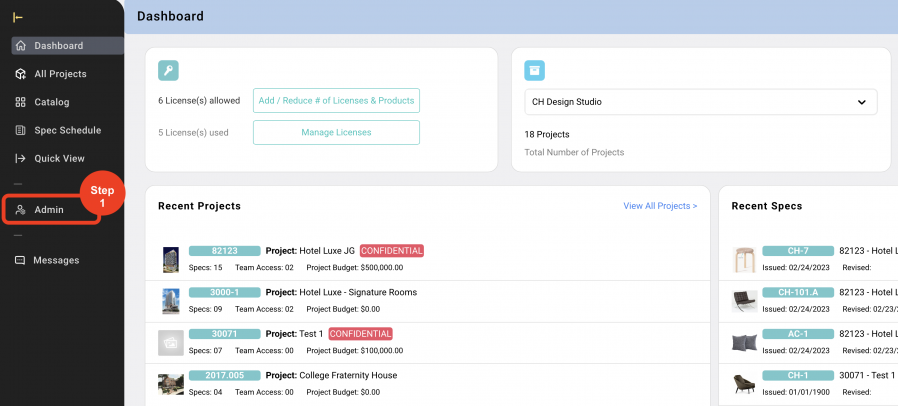
- Step 2: Go to 'Purchase Orders' and click on 'Bill To Addresses'.
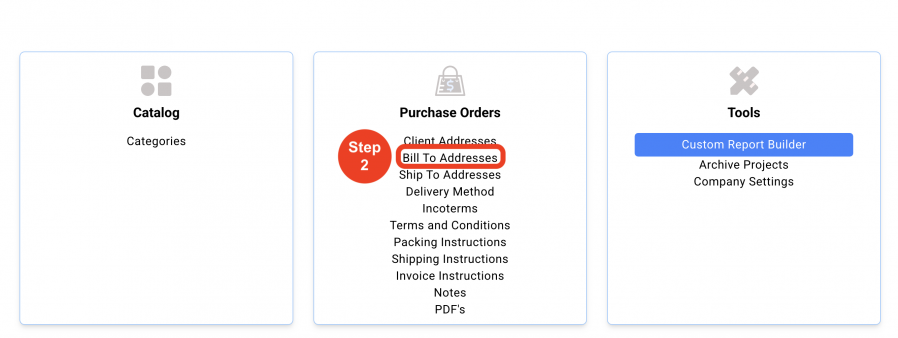
- Step 3: Click on 'Create New Bill To Address'.
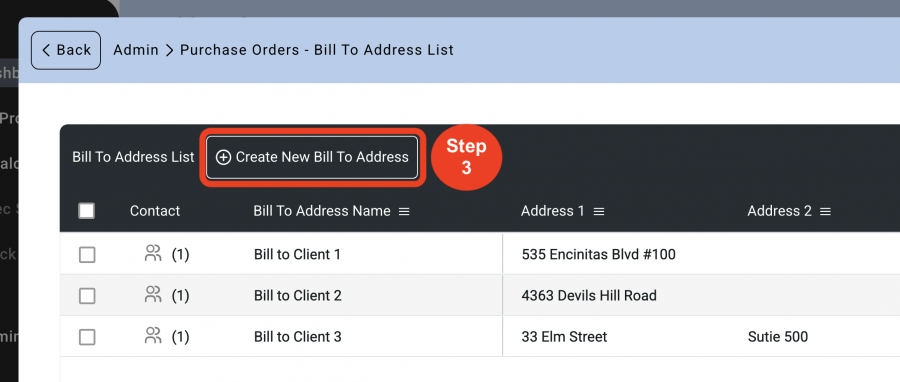
- Step 4: Fill out the information.
* The Status can be changed so as to not 'Delete' the Bill To Address and keep them on the list. This change in 'Status' takes the Bill To Address out of the Master List that is used when creating a Purchase Order. - Step 5: Click on 'Save'.

Delete a Bill To Address
- Step 1: In the Left Navigation click on ‘Admin’.
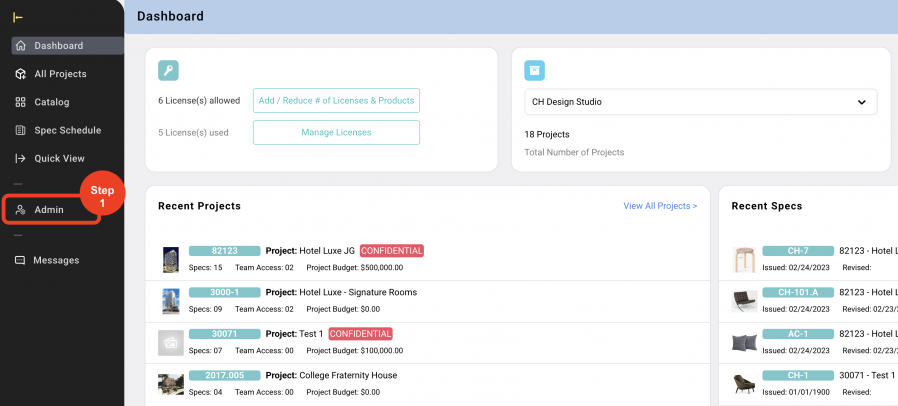
- Step 2: Go to 'Purchase Orders' and click on 'Bill To Addresses'.
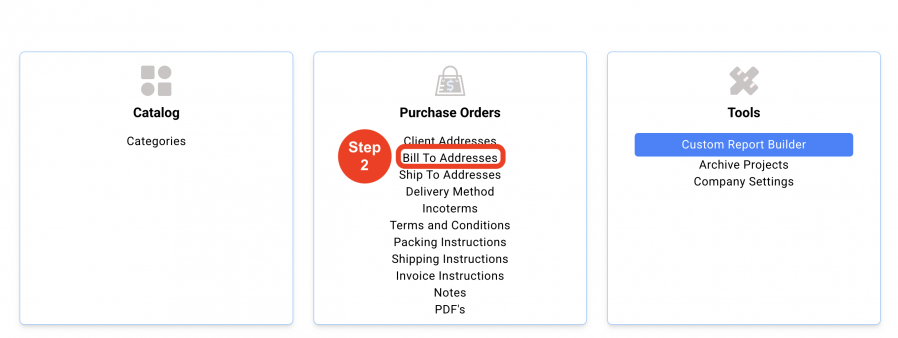
- Step 3: Click on the 'Trash Bin' icon.
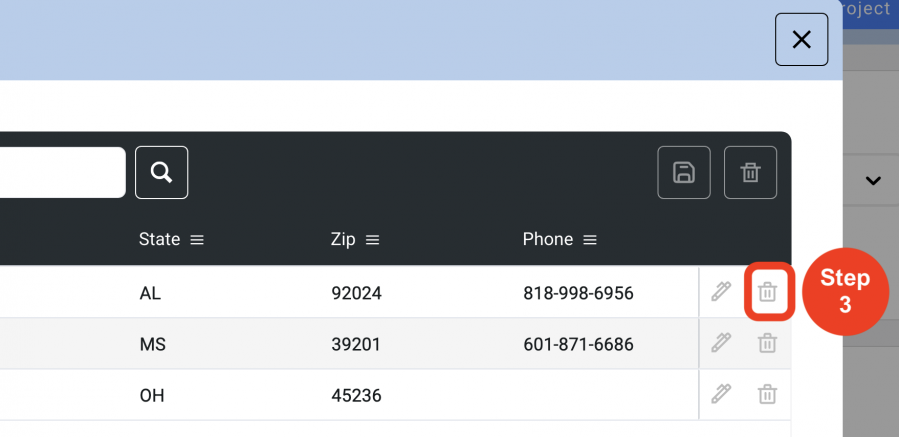
- Step 4: Click on 'Yes'.