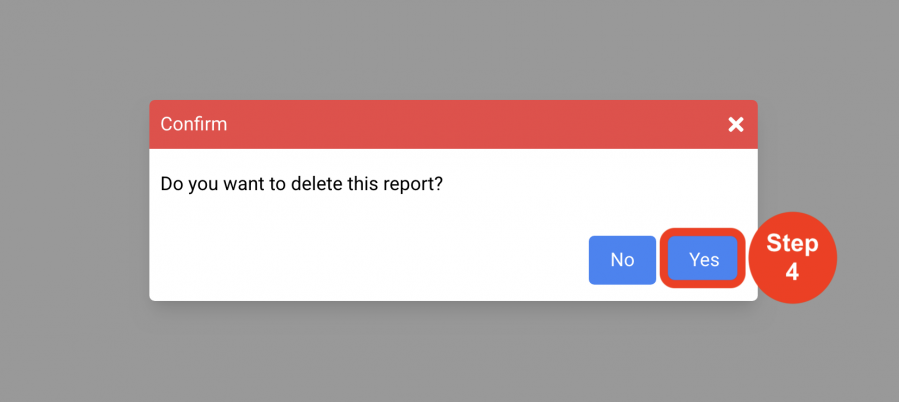Tools
Custom Report Builder
(Roles: Super Admin, IT Manager)
OVERVIEW
The Custom Report Builder page allows a Super Admin to create a Custom Report template tailored to the specific needs of a Project or client. The format of the report is created in this page so that the Report Template will be accessible to the Designer / User in Print Project > Custom Reports tab in order to print the Report with Project information.
The Custom Report Builder allows the Super Admin to format a report including page orientations, headings, font types and sizes and background colors. Also, within Custom Report Builder, many fields of information from the application can be selected and positioned in the report. This allows the Super Admins to create a variety of Reports in addition to the standard reports in the Print Project page.
QUICK TUTORIAL
Create a Custom Report
- Step 1: In the Left Navigation click on ‘Admin’.
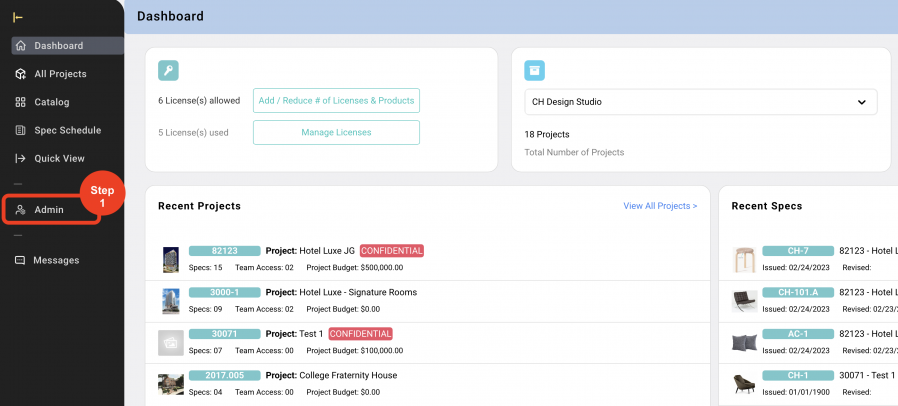
- Step 2: Go to 'Tools' and click on 'Custom Report Builder'.
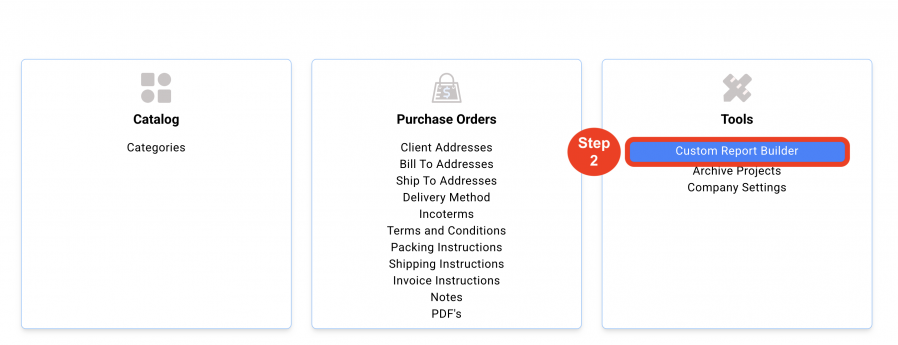
- Step 3: Click on 'Create New Report'.
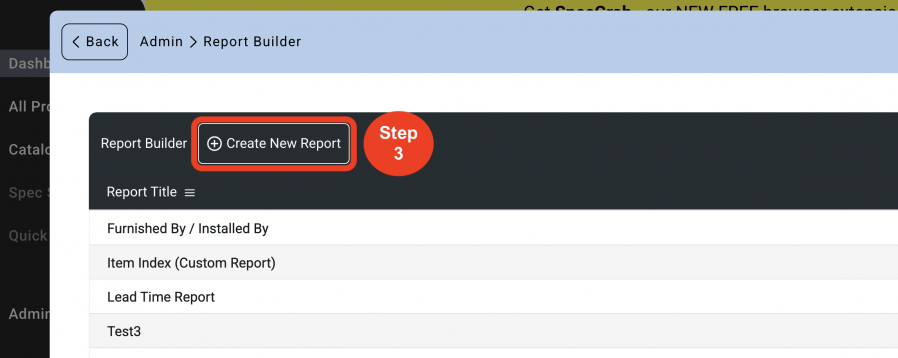
- Step 4: In the 'Report Title' text box field enter the Report Name.
Choose the 'Group Options' from the dropdown.
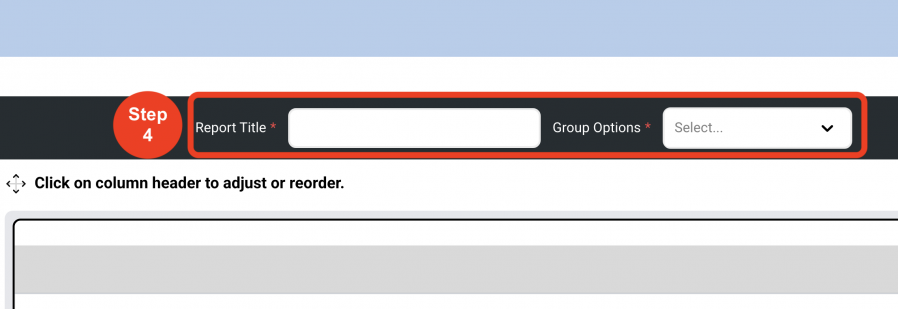
- Step 5: In order to create the format for the Report, go to the lefthand side column to select the different formatting options.
- Step 6: In order to create the content for the Report, go to the lefthand side column to select the 'Fields' needed for the Report. Readjust the columns by dragging and dropping them to the desired position. Columns can be made thinner or wider by clicking and dragging the outer lines of the columns.
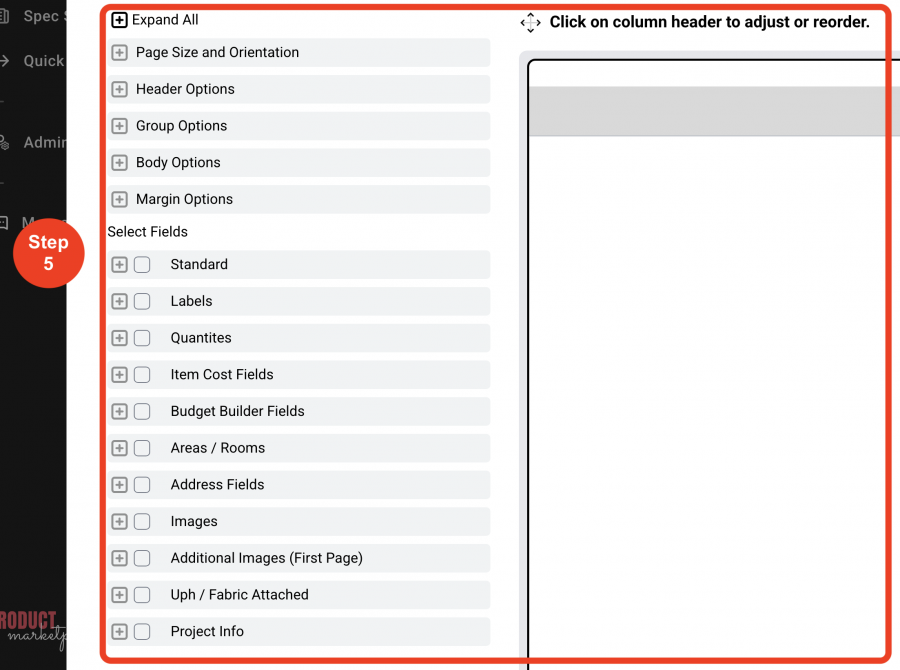
- Step 7: Click on 'Save'.
Delete a Custom Report
- Step 1: In the Left Navigation click on ‘Admin’.
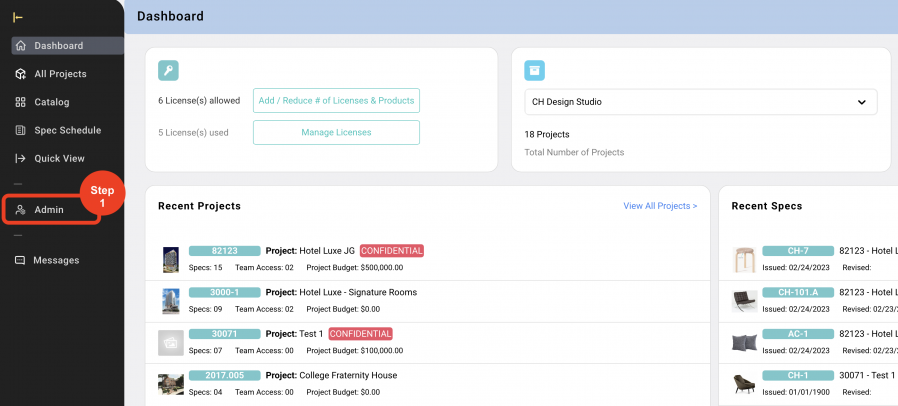
- Step 2: Go to 'Tools' and click on 'Custom Report Builder'.
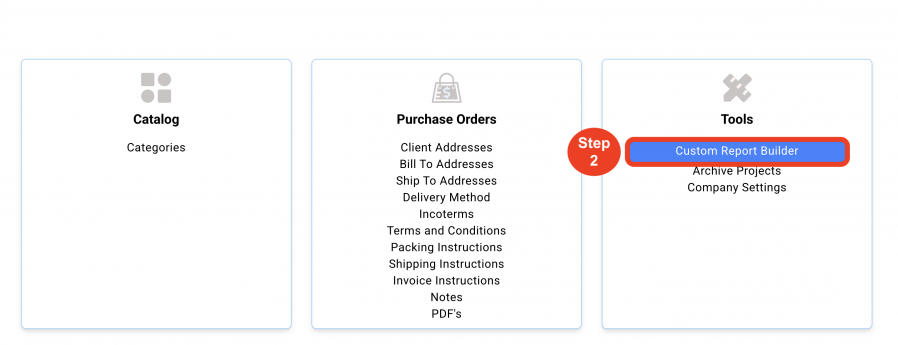
- Step 3: Click on the 'Trash Bin' icon.
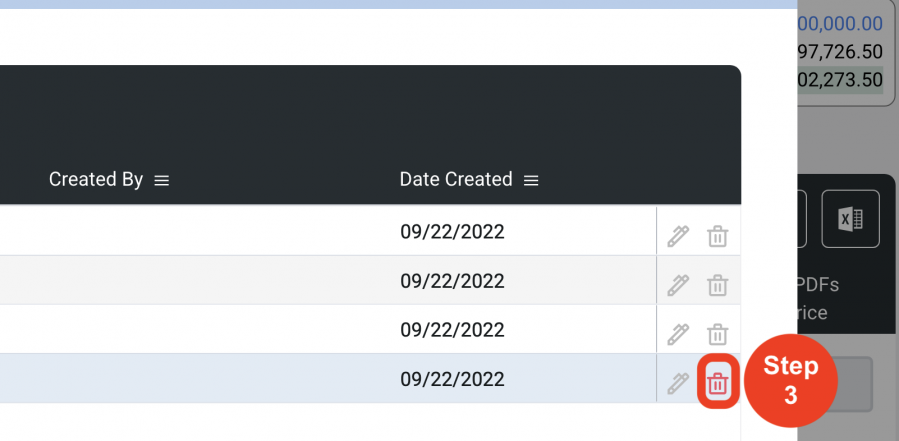
- Step 4: Click on 'Yes'.