Libraries
Item Special Instructions
(Roles: Super Admin, Admin Panel Manager)
OVERVIEW
Special Instructions are item-specific notes that appear only on the Spec for the associated item (unlike Project Special Instructions, which display on every Spec).
These notes provide essential information related to the installation, handling, or customization of a single item.
IE. "Base must be securely anchored to the floor."
Special Instructions can be entered manually or selected from the Special Instructions Library, managed in the Admin page.
In some cases, they may be pre-populated when included in an Item Template but remain fully editable to suit the needs of the project.
QUICK TUTORIAL
Create an Item Special Instruction
Add New Item Special Instructions
- Step 1: In the Left Navigation, click on ‘Admin’.
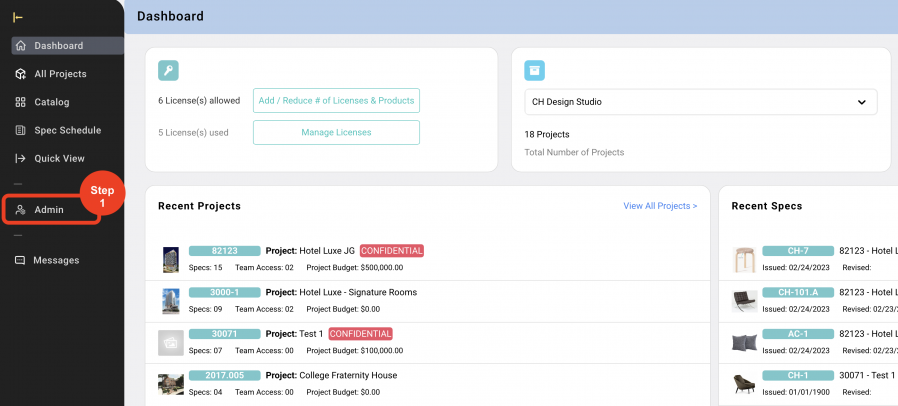
- Step 2: Go to 'Libraries' and click on ‘Item Special Instructions’.
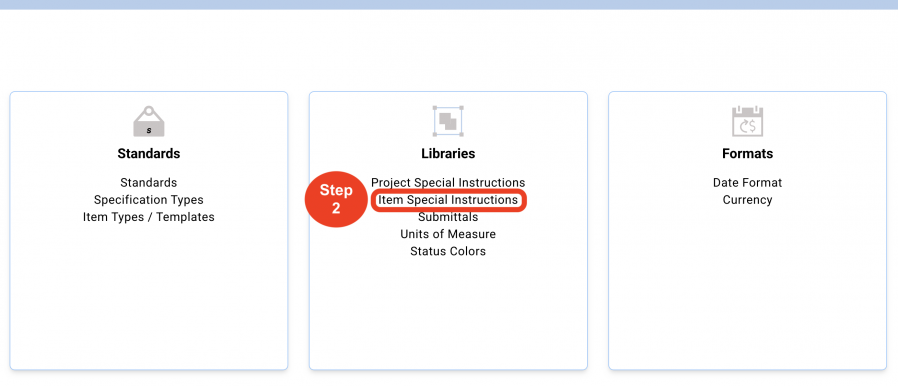
- Step 3: From the dropdowns, select the Standard, the Specification Type and the Item Type that the Special Instruction will be assigned to.
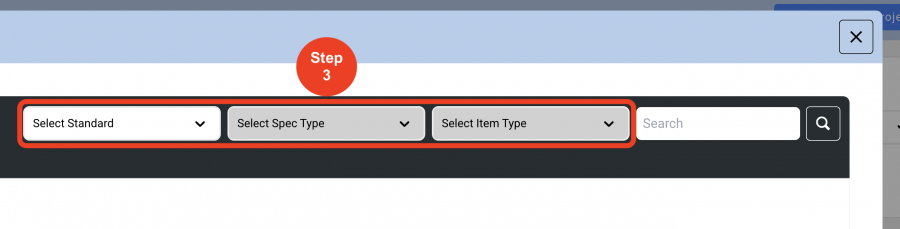
- Step 4: Click on ‘Create New Item Special Instruction’.
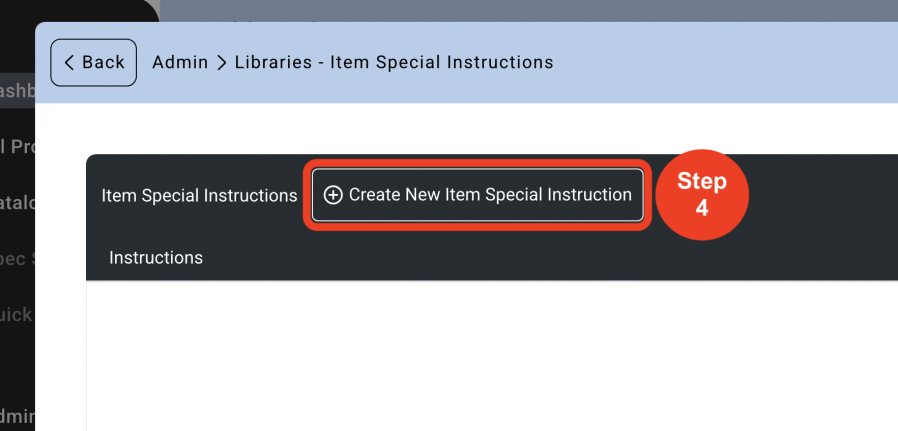
- Step 5: Type the Item Special Instruction in the text window. For example, an Item Special Instruction that might be assigned to a Seating Item Type would be ‘Typical seat foam density shall be 1.8#’
- Step 6: Click on ‘Save’.
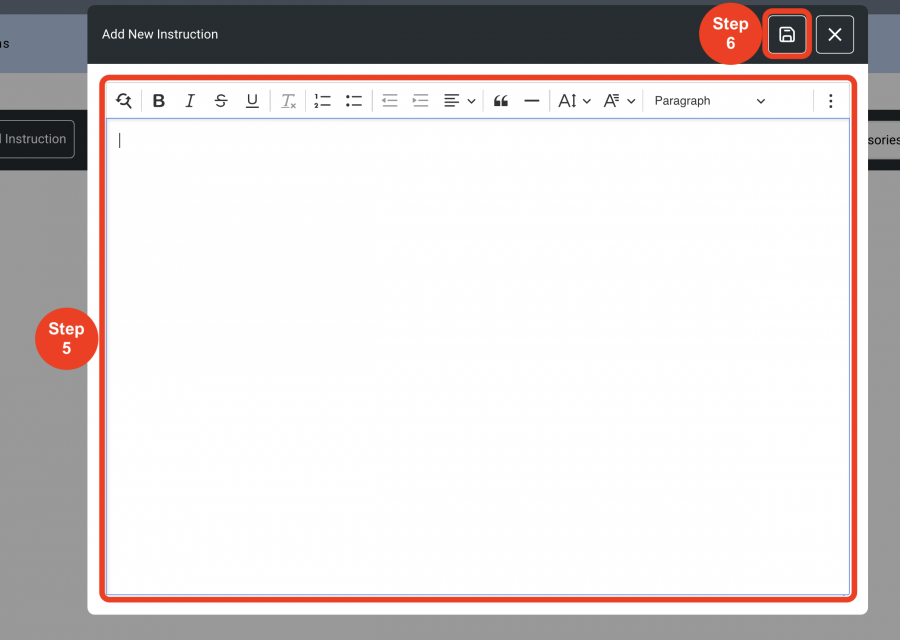
*They can then be copied from the Library when creating Templates using the ‘Special Instructions Library’ button.
Delete an Item Special Instruction
- Step 1: In the Left Navigation, click on ‘Admin’.
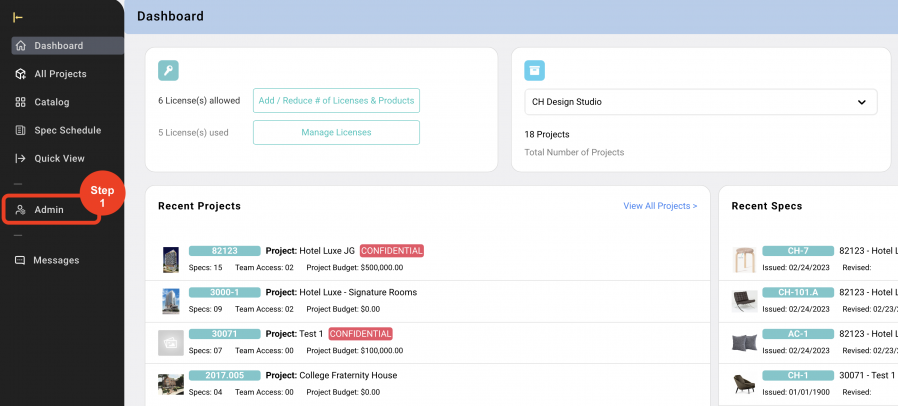
- Step 2: Go to 'Libraries' and click on ‘Item Special Instructions’.
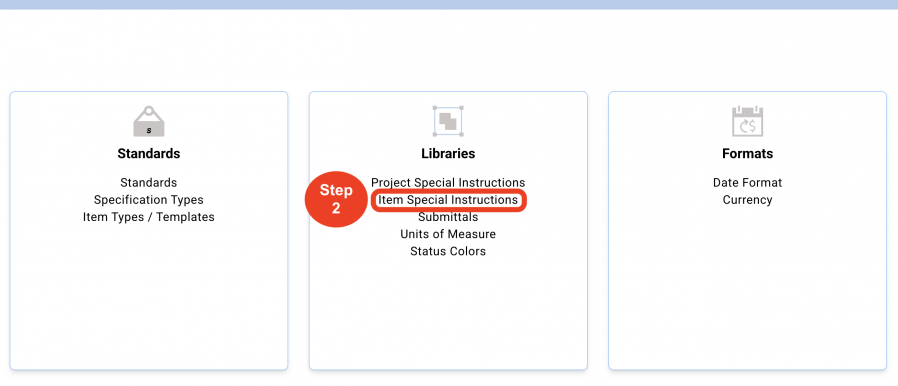
- Step 3: From the dropdowns at the top right, select the Standard, the Specification Type and the Item Type that the Special Instruction will be deleted from.
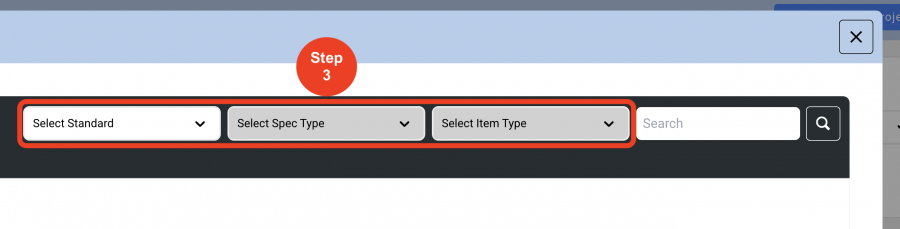
- Step 4: Click on the 'Trash Bin' icon to the right.
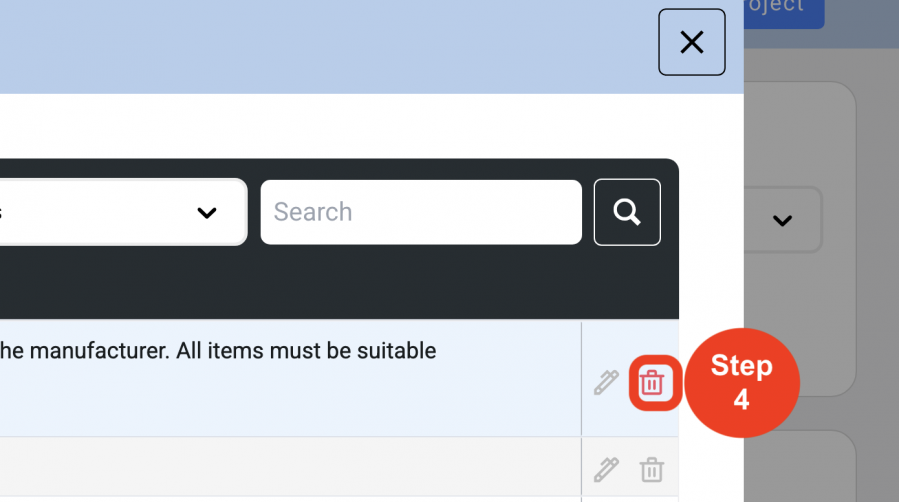
- Step 5: Click on ‘Yes’ to delete.
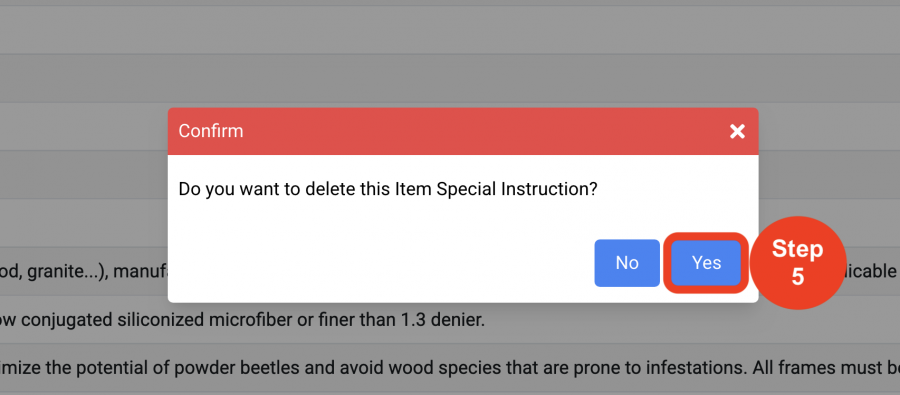
*Deleting a Special Instruction from the Library will not delete it from existing Templates or Items. It will just not be available for future Templates and Items.

