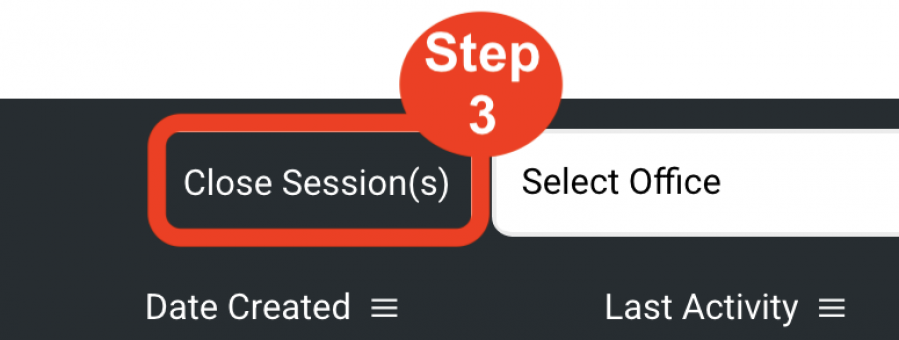Dashboard
License Management
(Roles: Super Admin, Payment Manager)
OVERVIEW
Any changes to the license count—whether it's adding or removing licenses—will be automatically pro-rated based on the date the company was registered with SpecWeb. This means the company will only be charged (or credited) for the portion of the billing period during which the change was active.
Features include:
- View the # of licenses allowed
- View the # of licenses used
- Add / Reduce # of licenses & Products
- Manage Licenses
Add / Reduce # of Licenses & Products (4 steps)
Important Fact: Licenses can be purchased or removed through the Dashboard only by a Super Admin or a Payment Manager.
- Step 1: Click on the button ‘Add / Reduce # of Licenses & Products’.
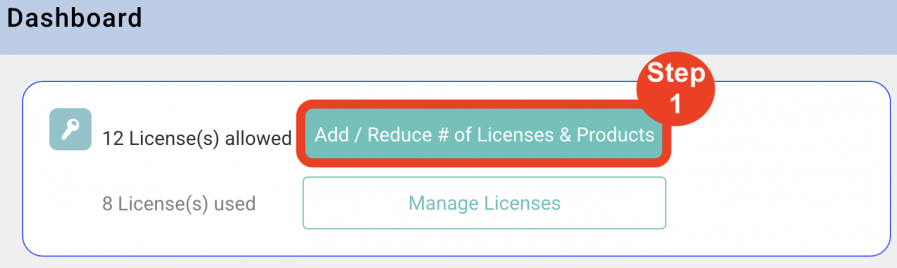
- Step 2: Enter the number of licenses to be added. If a Company wants to reduce the # of Licenses, enter a negative number in the number field.
- Step 3: Select additional ‘Add-ons’ to be purchased such as Training and the SpecBIM Revit Add-in.
- Step 4: Click the blue button ‘Go to payment’. By clicking this button, the purchase transaction has automatically occurred and automatically updated the payment system.
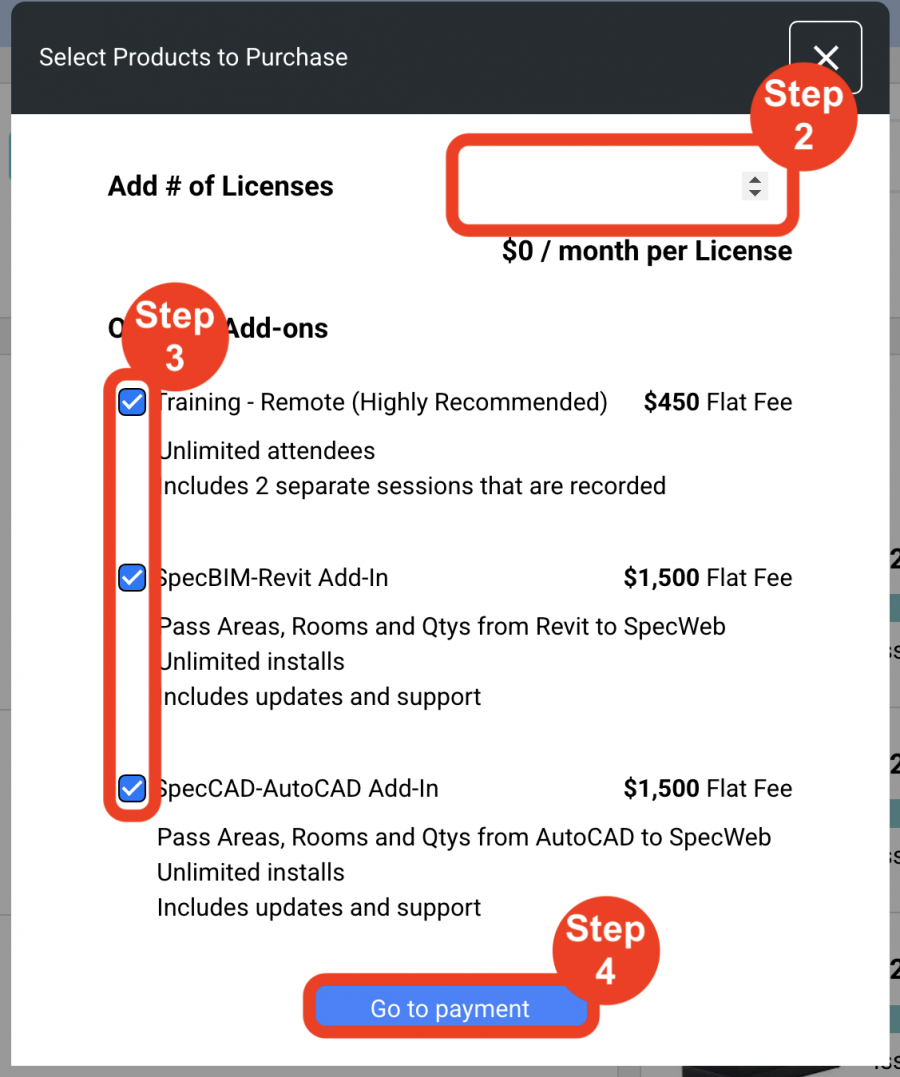
Manage Licenses (3 steps)
‘Manage Licenses’ is a way for active sessions utilized by a license to be forcibly closed in order to free up accessibility to that license by another user.
Important Fact: Licenses can be managed through the Dashboard only by a Super Admin or an IT Manager role.
- Step 1: Click on the button ‘Manage Licenses’.
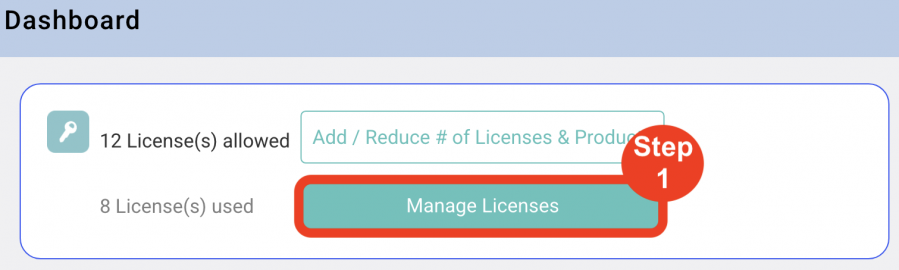
- Step 2: Select the check box next to the User’s name of the active license to be forcibly closed.
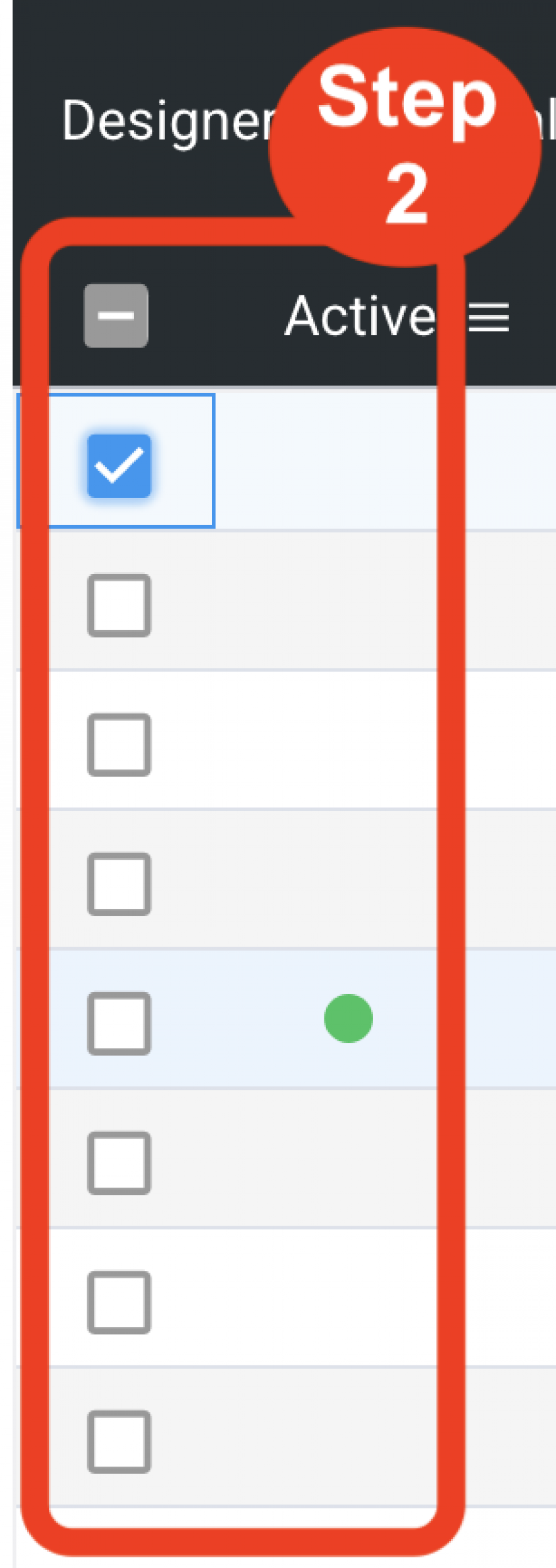
- Step 3: Click on the button ‘Close Session’. This will close out the active session of this user to allow other team members to be able to sign in.