Dashboard
Dashboard Overview
OVERVIEW
The Dashboard is the primary landing page of SpecWeb, designed to give Designers / Users quick access to essential tools and information.
- In the top-right corner, you will find function buttons that provide access to key actions such as .
- On the left-hand side, a black vertical navigation panel (Left Navigation) allows you to access different pages of SpecWeb.
The main Dashboard are includes the following pages:
- License Management
- All offices – The # of projects per
office - All Projects –The # of specs per project
- Recent Projects (per user)
- Recent Specs (per user)
- Recent Activity
- Specs by Item Type
DASHBOARD
License Management
OVERVIEW
The License Management section allows Super Admins, Payment Managers and IT Managers to view, assign, update, and revoke software licenses associated with their account or organization.
For further information click on the following link:
https://help.specsources.com/l...
All Offices
OVERVIEW
This section allows a Designer / User to view the total number of Projects the company has created across all office locations. A Designer / User can select a specific office from the dropdown to view the number of Projects for that office.

All Projects
OVERVIEW
This section allows a Designer / User to view the total number of Specifications the company has created across all Projects. A Designer / User can select a specific Project from the dropdown to view the total number of Specifications for that selected project.

Recent Projects
OVERVIEW
This section allows a Designer / User to view and access their own Projects and to reference the complete list of office wide Projects.
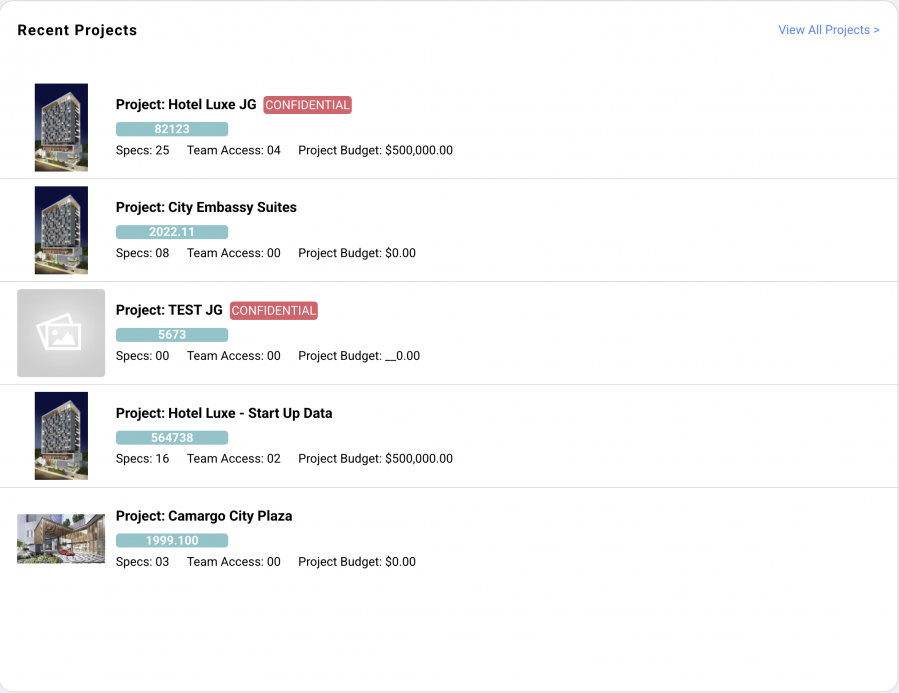
View All Projects
OVERVIEW
Designers / Users have access to view all Projects from this section by clicking the link ‘View All Projects’.
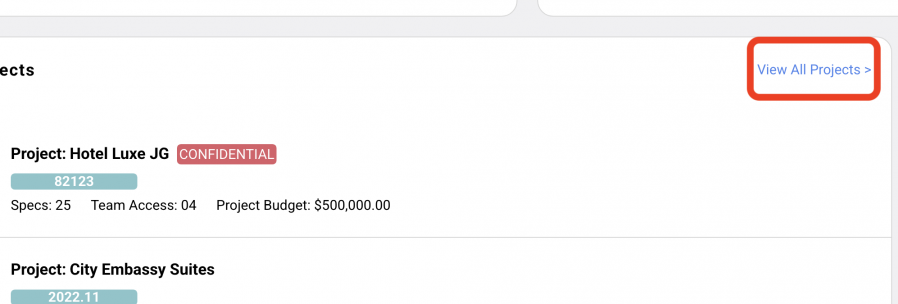
The following screen allows you to:
- Sort the Project List by Office
- Filter the Project List by Show All, Show Recent, Show Archived
- Search for a project
- View All Projects Schedule functions:
- Click on a row to open a project
- View the date the project was created
- View the total number of specs per project
- View the total number of members associated with the project
- Click on Members to go to the Team Access page.
- Print Project
- Copy Project
- Delete Project – (Only Super Admin roles can delete a project.)
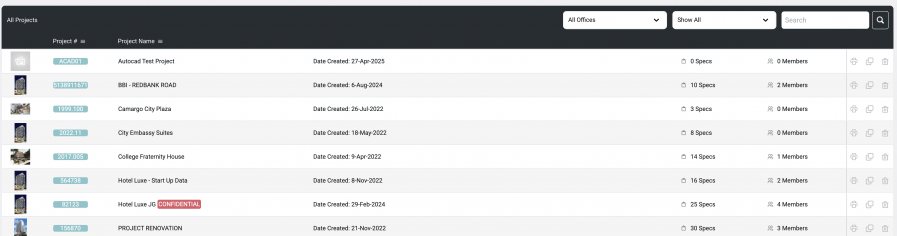
View Users Most Recent Projects
OVERVIEW
Each Designer / User, upon signing in, can view their most recent Projects that they have been working on. The Project list displays the Cover Sheet image, Project Name and Number, total # of Specs, # of Team Access members and a Project Budget amount.
To view an individual Project, a Designer / User can scroll over the project row for the following functions:
- Click on the Project row to open the Project to the Spec Schedule.
- Click on a Cover Sheet image, the Project Name or the Project Number to open the project to the Spec Schedule.

- Click on Project Budget to open the project to the Project Info page.
- Click on the Edit pen Project icon to open the project to the Project Info page.
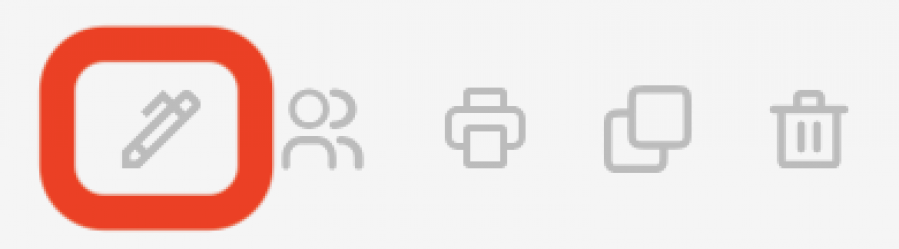
- Click on the Edit Members or Team access icon to open the project to the Team Access page.
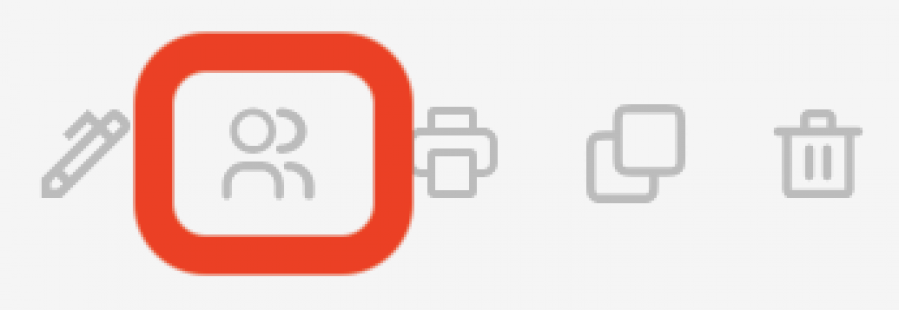
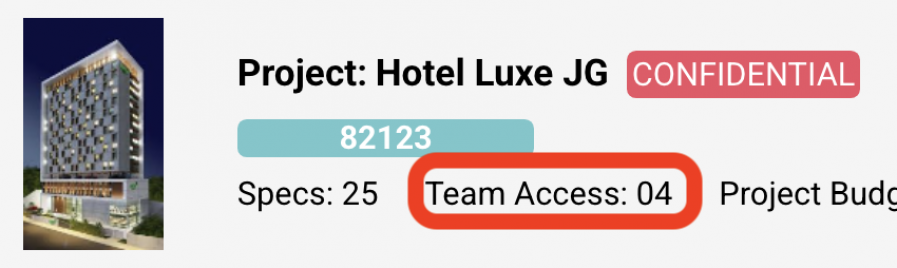
- Click on the Print icon to open the project to the Print Project page.
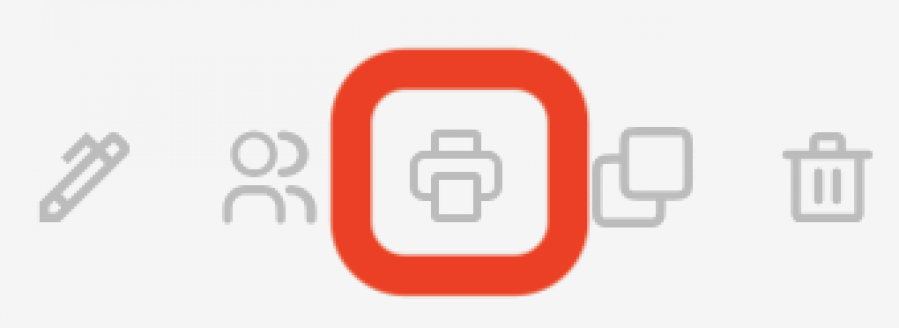
- Click on the Copy Project icon to open the project to the Copy Project page.
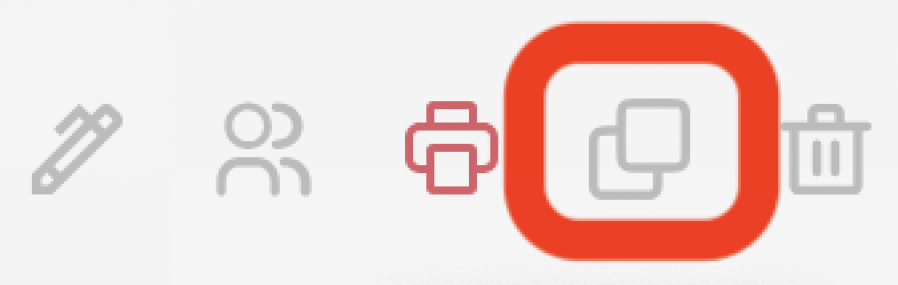
- Click on the Trash Bin icon to delete the project.
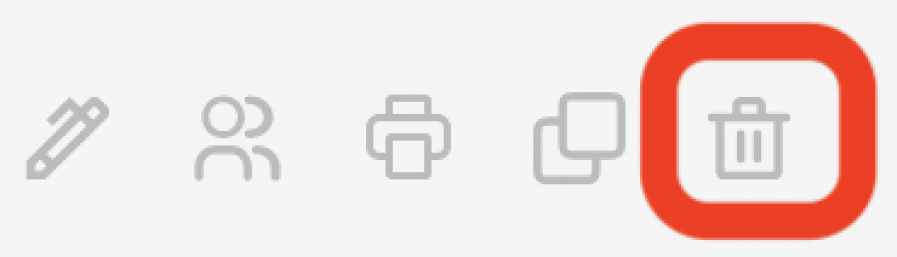
Recent Specs
OVERVIEW
This section allows a Designer / User to view and access their most recent specs that they have been working on in a project.
View Users Most Recent Specs
Each Designer / User, upon signing in, can view their most recent Specs that they have been working on. The Items list displays the Primary Spec Sheet image, Project Name and Number, Item Number, Issue Date and the most recent Revision Date.
To view an individual Spec item, the user can scroll over the Spec item row for the following functions:
- Click on either the Primary Spec Sheet image, the Project Name / Project Number or the Item Number to open to the Item Spec Sheet.
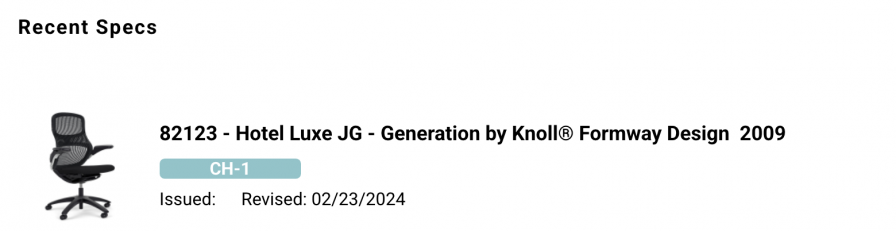
- Click on the Edit Spec Sheet icon to open to the Item Spec Sheet.
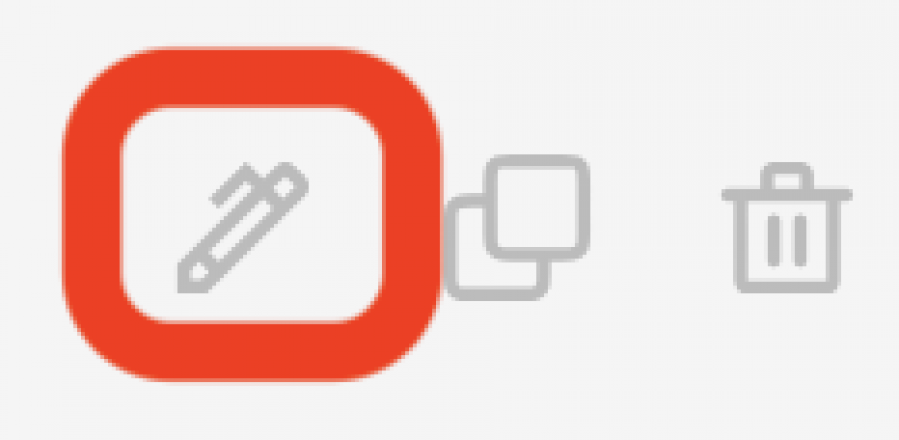
- Click on the Copy Spec Sheet icon to open to the Copy Spec page.
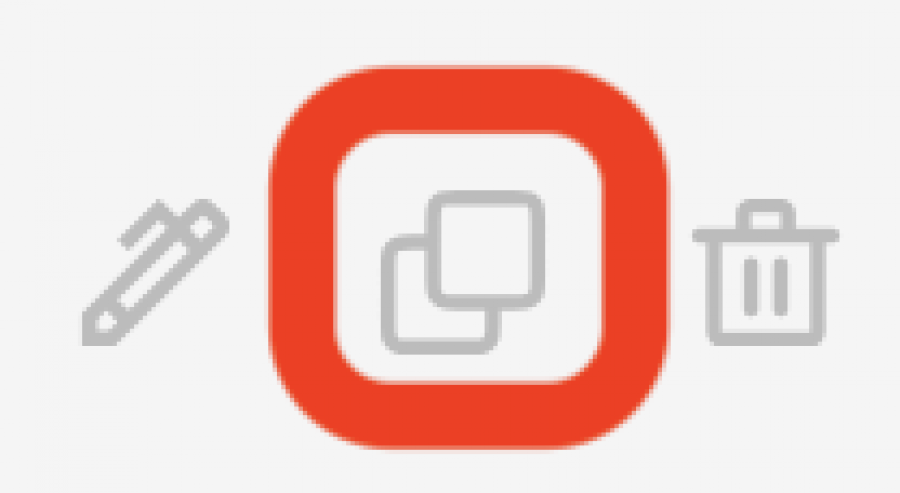
- Click on the Trash Bin icon to delete this Spec Sheet.
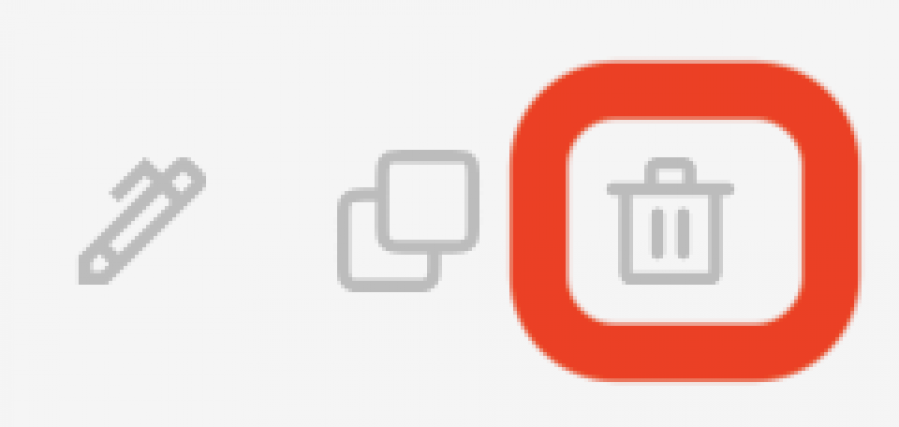
Recent Activity
OVERVIEW
Intended as a reference only, this page allows a Designer / user to view recent activity in a Project predicated on work done in specific Projects and specific Spec Sheets by users assigned to the projects.
Information available to the user includes:
- Date of action
- Project Name and Number
- Item Number
- Item Name
- User Name

Specs By Item Type
OVERVIEW
Intended as an overview, this section allows the Designer / User to view a graphic break down proportionately displaying the number of specs per Item Type including all Spec Types.


