Spec Sheet Sections
Edit Spec
OVERVIEW
An existing Spec Sheet can be edited and additional information added in the Main Page of the Spec Sheet. Two additional Pages of information per Spec Sheet include adding Additional Images for the Item and to attach Item related PDFs.
QUICK TUTORIAL
Black Header Navigation
The Black Header of a Spec Sheet is a secondary navigation tool with active function buttons. It also displays the Item Number and Item Name.
- Create Catalog Item from this Spec
- Step 1: Click on the button ‘Create Catalog Item from this Spec’.
- Step 2: The User will automatically jump to the Catalog feature and the Spec item will be open as a Catalog Item. Further information can be entered.
Please refer to the following link for further information: https://help.specsources.com/c...
- Messages
- Enables a Designer / User to create an internal “Chat conversation” about the item. Only internal users from a firm can see these messages.
- Global Highlights
Enables a Designer / User to highlight text and backgrounds using Company Default color setting or by selecting the text and background colors at moment of highlighting.
Step 1: Click on the icon ‘Global Highlights’.
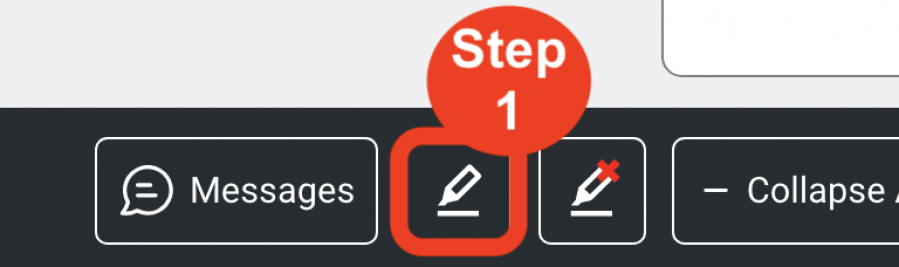
Step 2: Select the Font or Background color.
Step 3: Click ‘Apply’.
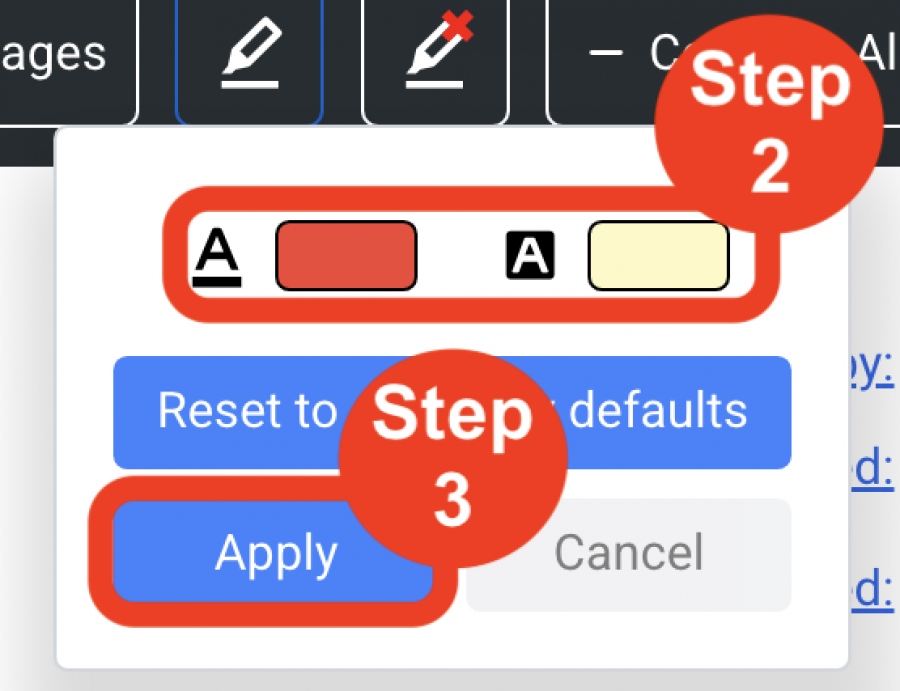
Step 4: Click on any field of information within the Spec Sheet.
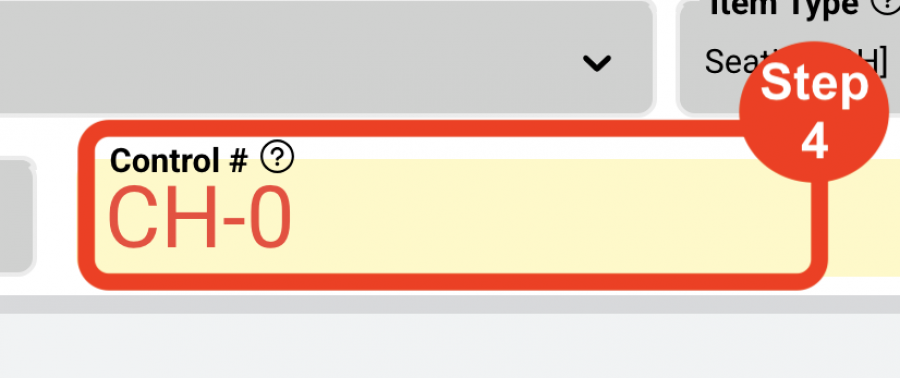
Step 5: Click Save icon.
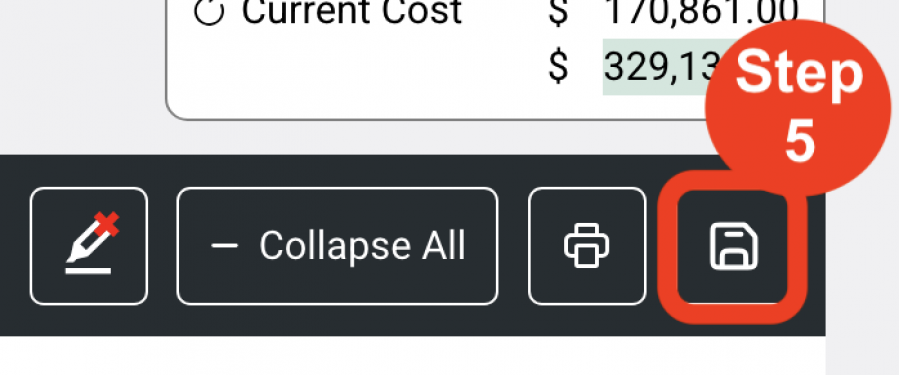
- Clear Highlights
- Enables the Designer / User to remove the highlighted text colors and background colors.
- ‘Clear All’ – Removes both font and background highlighting from the Item.
- 'Clear ONLY background color’ - Removes background color from the item.
- 'Clear ONLY font color’ - Removes font color from the item.
- Enables the Designer / User to remove the highlighted text colors and background colors.
- Collapse All
- This button allows the Designer / User to toggle all sections used in writing a Spec. All expanded or all are collapsed.
- Print Spec
- Enables the Designer / User to Print Preview the individual Spec Sheet.
- Save icon
- Enables the Designer / User to 'Save' the changes made to the item.

