Add-Ons
SpecGrab
OVERVIEW
SpecGrab is Specsources' browser plug-in that allows the Designer / User to create Specs from any Manufacturer's website
The extension can be downloaded from any browser store by searching for 'Specsources' or 'SpecGrab'.
Install instructions can be found when clicking on the SpecGrab page in the left black nav.
QUICK TUTORIAL
Log in to SpecGrab
- Step 1: Log into SpecGrab with your SpecWeb credentials.
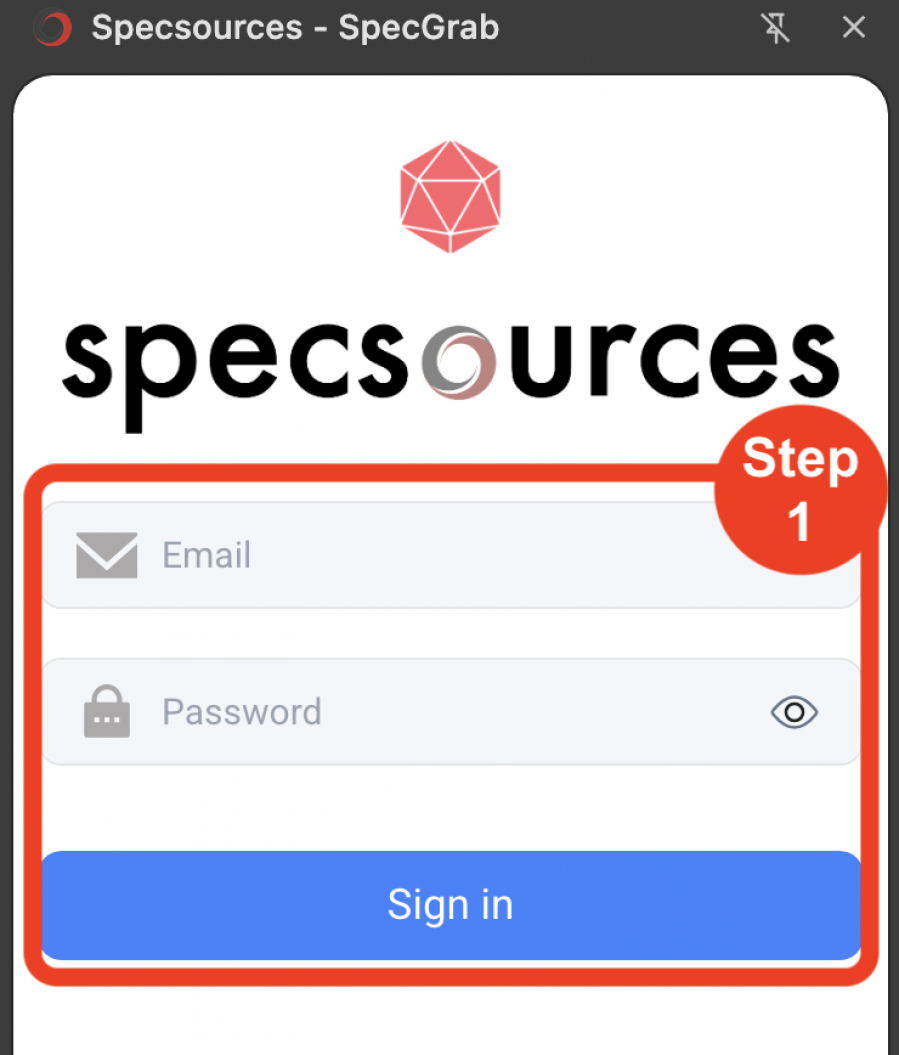
- Step 2: Select the appropriate option. Users can create a new Spec or Catalog Item from the Manufacturer's website or modify existing ones.
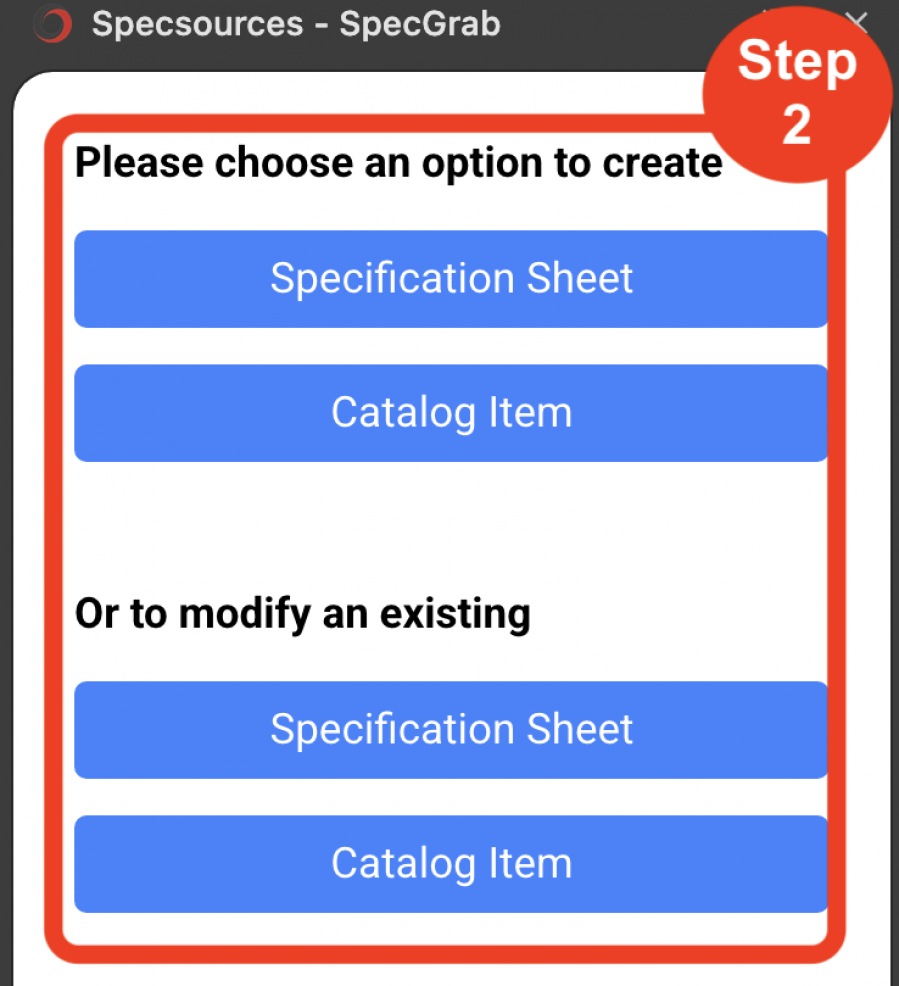
Create a New Specification Sheet
- Step 1: Go to a Manufacturer's website to grab information from. IE. www.knoll.com
- Step 2: Click "Specification Sheet".
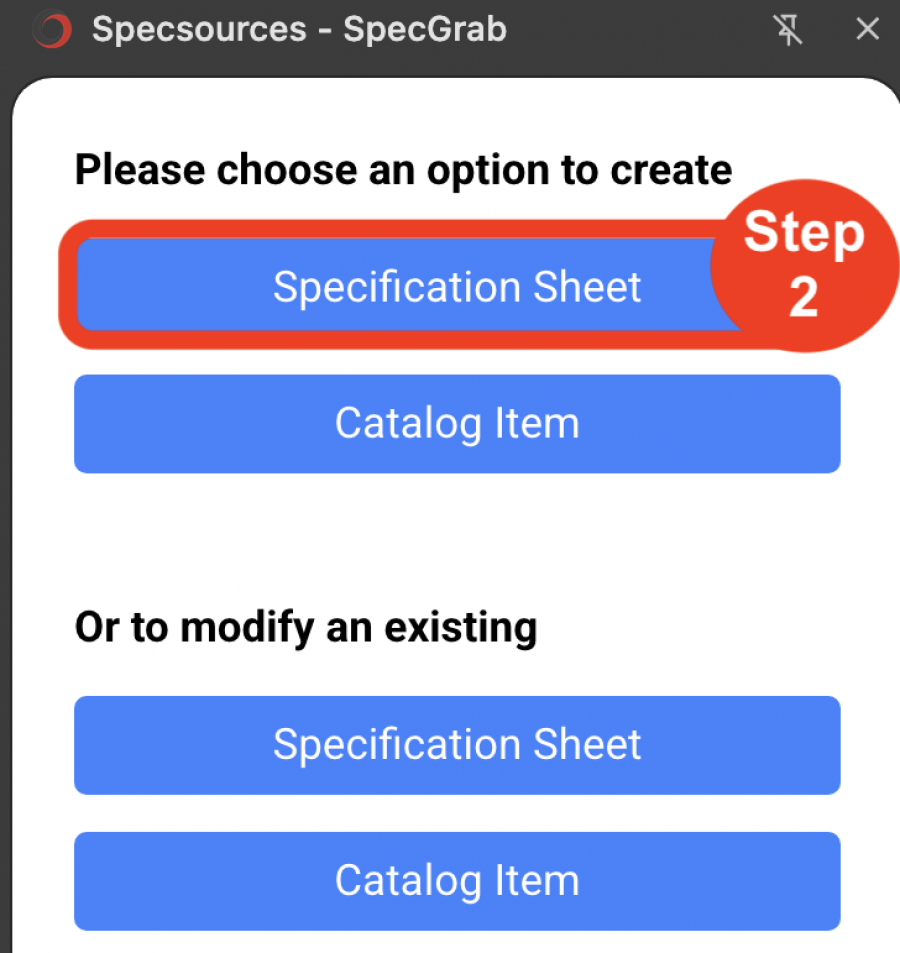
- Step 3: Select the Project to create the new Spec in. If you don't see the Project in 'Recent Projects', select 'All Projects'.
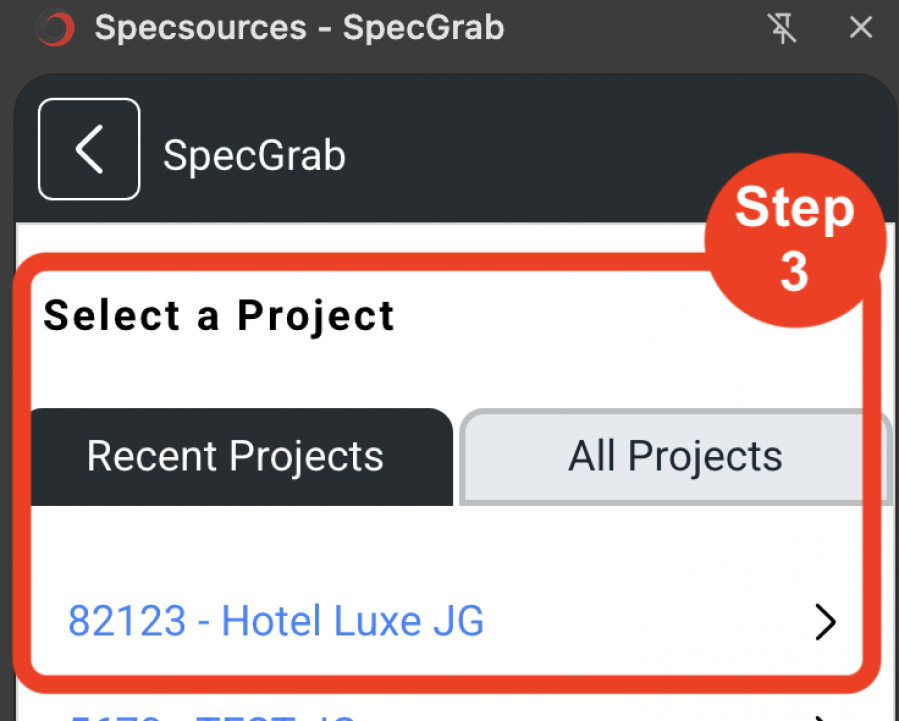
- Step 4: Select the Spec Type, Item Type and Template to put the Manufacturer's data into.
NOTE: SpecGrab will populate these dropdowns with the appropriate Standard for the Project selected.
- Step 5: Modify the Control # if needed.
NOTE: SpecGrab will detect the last Control # used for that Item Type and prompt the User for the next one. This can be changed if needed.
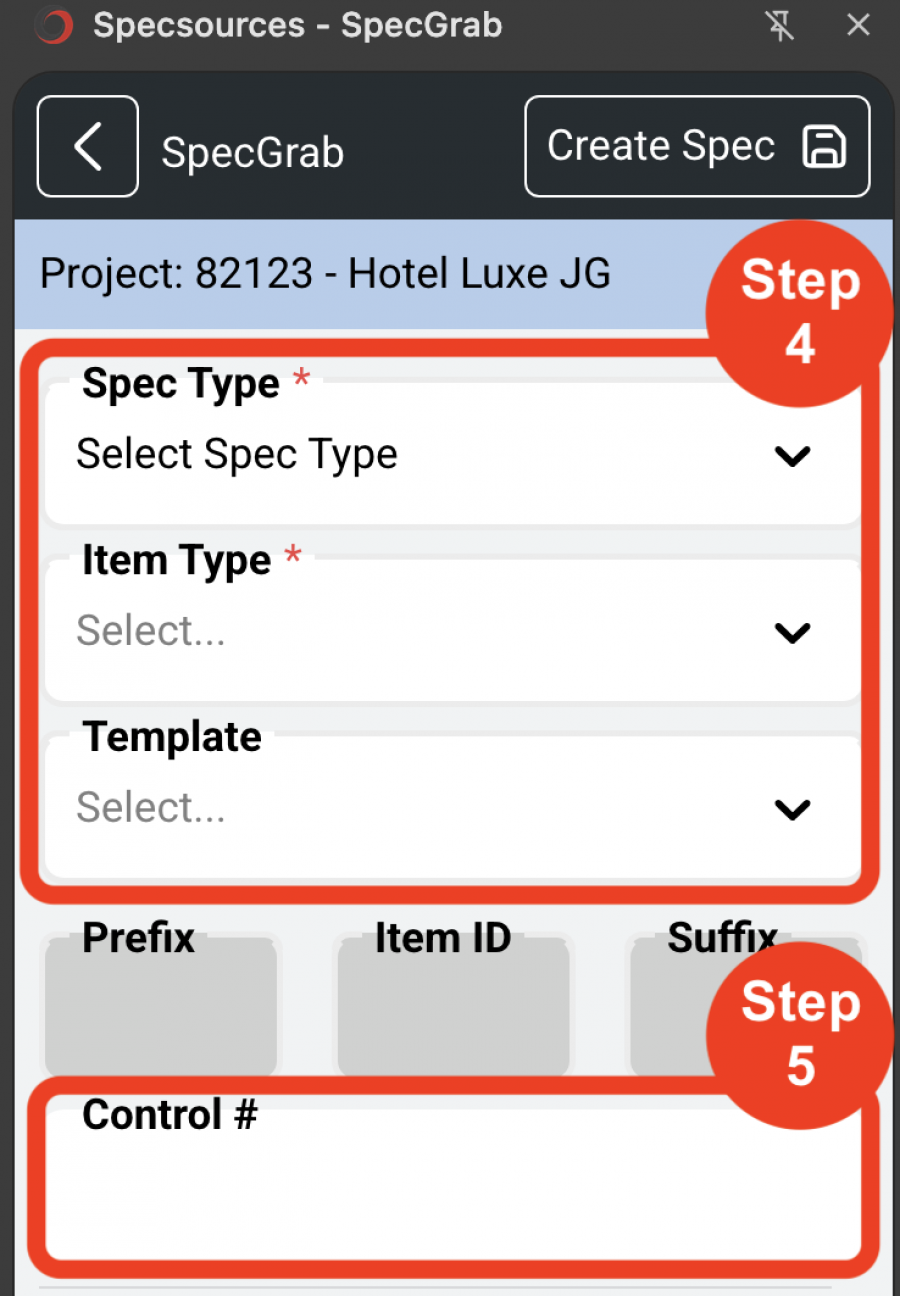
- Step 6: Click the Grab icon, then click the image or text on the website to use there. Repeat for Image 2 and Image 3, which are Specsources Detail / Finish images.
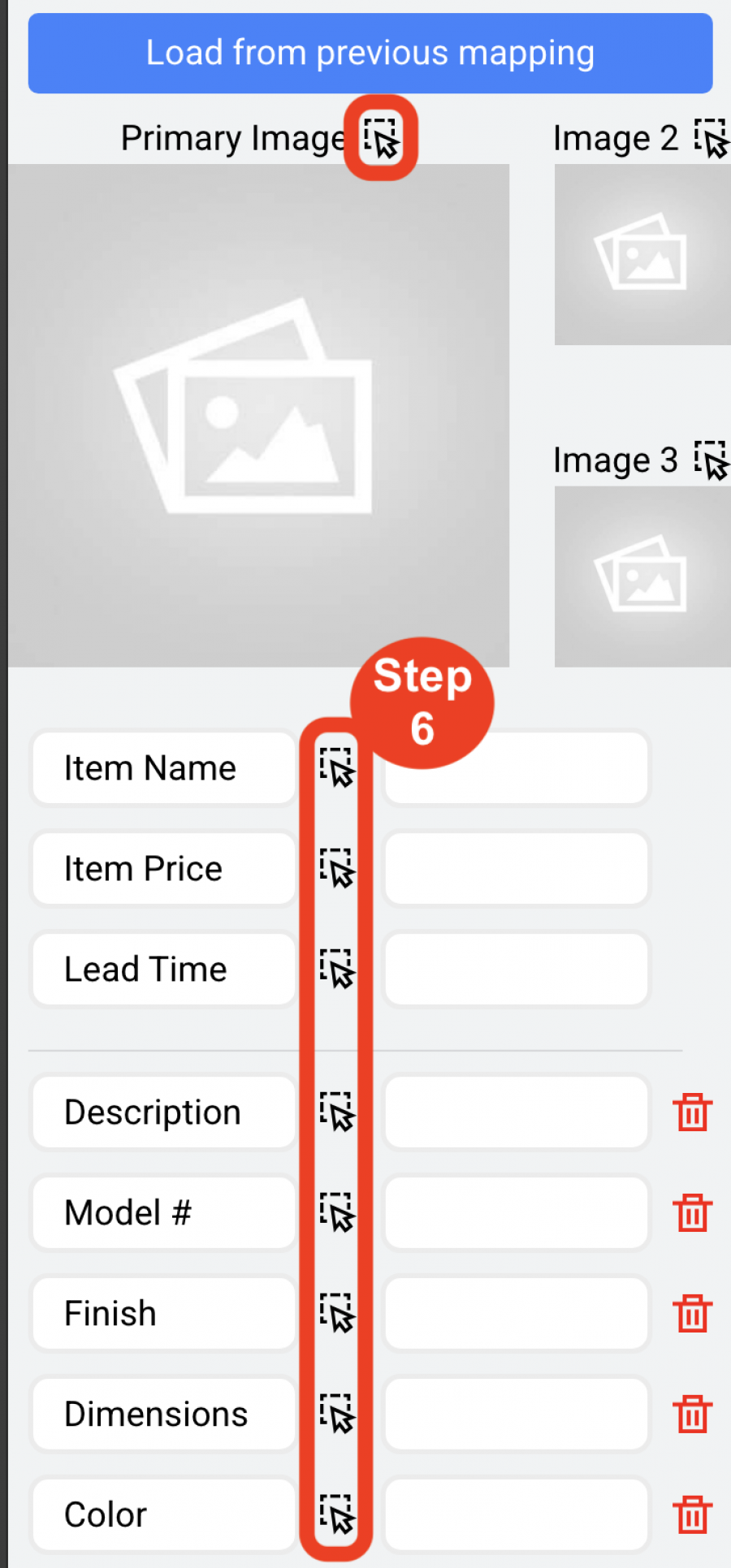
- Step 7: Click 'Load from Previous Mapping' in order to import the same text fields from a previous visit to this Manufacturer's website.
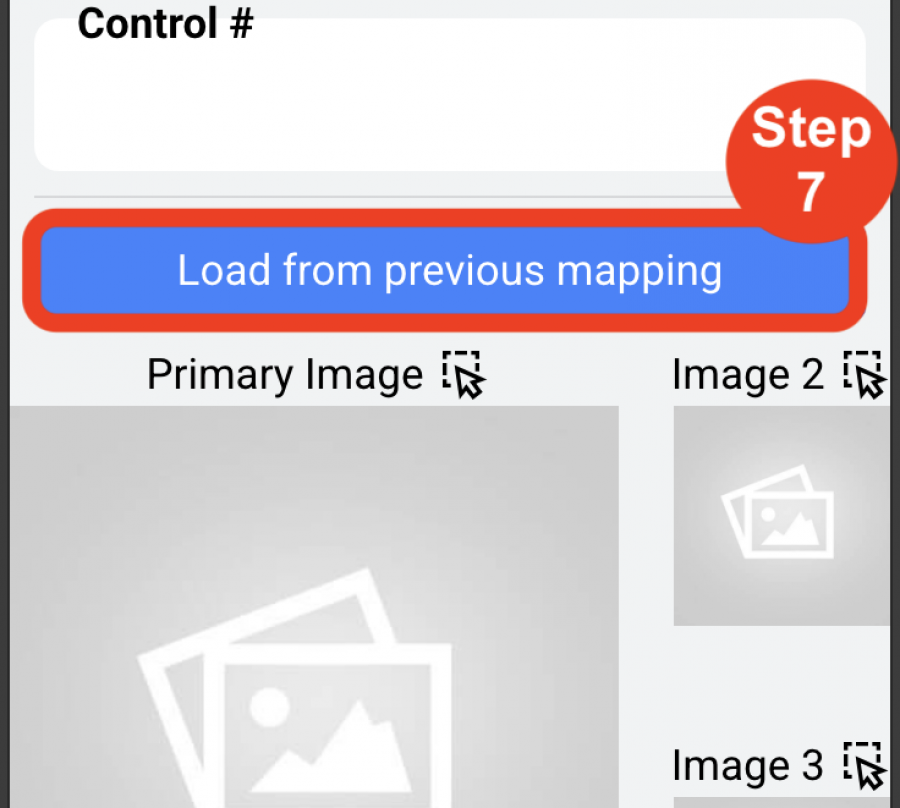
- Step 8: Click 'Add PDF' and then click on a PDF link on the Manufacturer's website if needed. This will add the PDF to SpecWeb's Item PDF page.
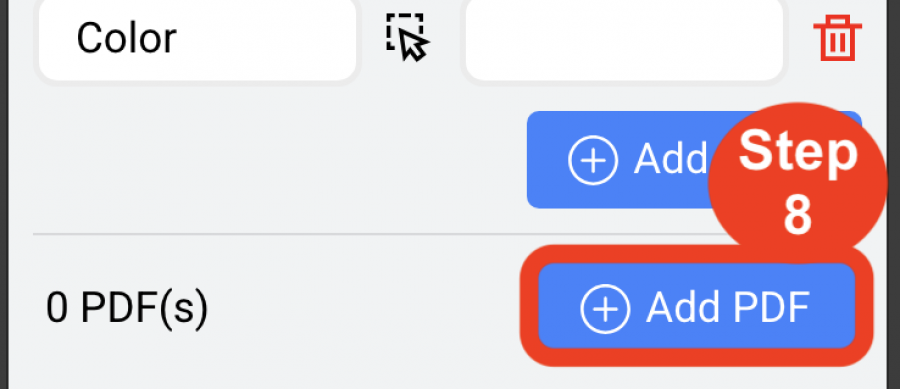
- Step 9: When done, click 'Create Spec'.
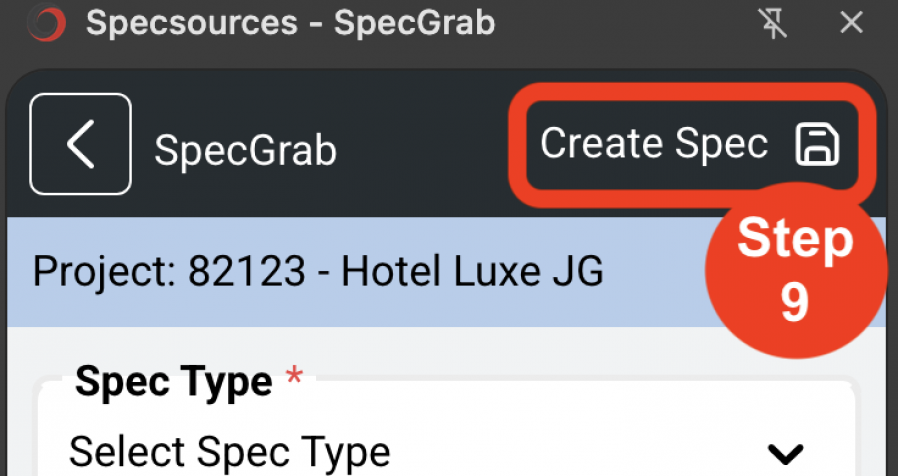
- Step 10: Click "View Spec" to go to the newly created Spec. Click 'Create New' to repeat the process with another product.
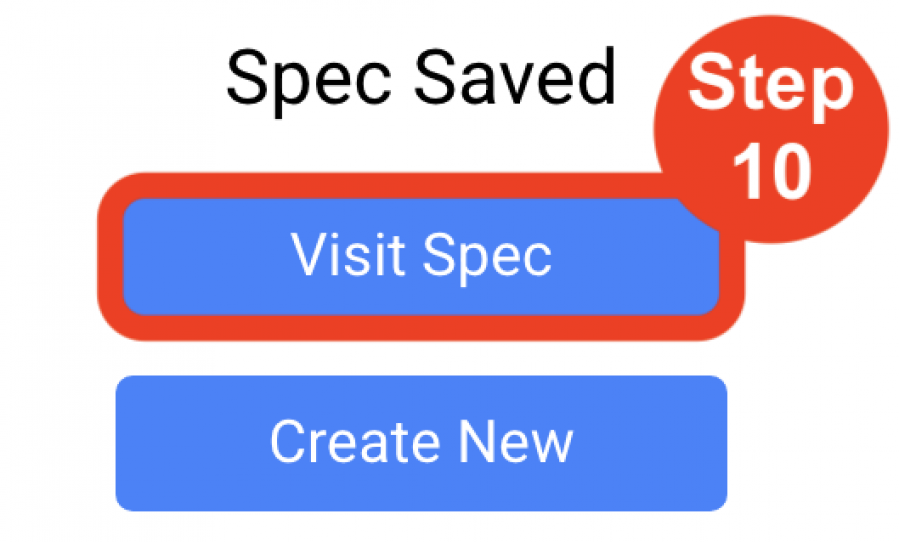
Create a New Catalog Item
- Step 1: Go to a Manufacturer's website to grab information from. IE. www.knoll.com
- Step 2: Click 'Catalog Item'.
- Step 3: Select a Category and Subcategory.
NOTE: These are managed inn SpecWeb by an Admin in Admin>Categories page. If you do not see the Category or Subcategory you need, contact an Admin.
- Step 4: Click the Grab icon, then click the image or text on the website to use there. Repeat for Image 2 and Image 3, which are Specsources' Detail / Finish images.
- Step 5: Click 'Load from Previous Mapping' in order to import the same text fields from a previous visit to the Manufacturer's website.
- Step 6: Click 'Add PDf' and then click on a PDF link on the Manufacturer's website if needed. This will add the PDF to SpecWeb's Item PDF page.
- Step 7: When done, click 'Create Catalog Item'.
- Step 8: Click 'View Catalog Item' to go to the newly created Catalog Item or click 'Create New' to repeat the process with another product.
Modify a Specification Sheet
- Step 1: Go to a Manufacturer's website to grab information from. IE. www.knoll.com
- Step 2: Click 'Specification Sheet'.
- Step 3: Select the Project to pass create the new Spec in. If you don't see the Project in 'Recent Projects', select 'All Projects'.
- Step 4: Select the existing Spec to modify. Use the sort and limit boxes to find it if needed.
- Step 5: A list of current Images and Labels that are currently in Spec will display.
- Step 6: Click the Grab icon, then click the image or text on the website to use there. Repeat for Image 2 and Image 3, which are Specsources Detail / Finish images.
NOTE: These can be modified by manually entering text if needed.
- Step 7: When done, click 'Save Spec'.
- Step 8: Click "View Spec" to go to the newly modified Spec. Click 'Create New' to repeat the process with another product.
Modify a Catalog Item
- Step 1: Go to a Manufacturer's website to grab information from. IE. www.knoll.com
- Step 2: Click 'Catalog Item'.
- Step 3: Select a Category and Subcategory.
NOTE: These are managed by an Admin in Admin>Categories page. If you do not see the Category or Subcategory you need, contact an Admin.
- Step 4: Click the Grab icon, then click the image and or text.on the website to use there. Repeat for Image 2 and Image 3, which are Specsources Detail / Finish images.
- Step 5: Click 'Load from Previous Mapping' in order to import the same text fields from a previous visit to the Manufacturer's website.
- Step 6: Click 'Add PDF' and then click on a PDF link on the Manufacturer's website if needed. This will add the PDF to SpecWeb's Item PDF page.
- Step 7: When done, click 'Save Catalog Item'.
- Step 8: Click 'View Catalog Item' to go to the newly modified Catalog Item or click 'Create New' to repeat the process with another product.

