Spec Sheet Sections
Spec Sheet - Add Additional Image(s) Page
OVERVIEW
A Designer / User can add as many Additional Image pages as required for an item; from one image on a page up to four images on a page, with captions. An image layout diagram is displayed to inform the Designer / User which image square number will display in which layout.
QUICK TUTORIAL
Add an Image Page by Uploading Image Files from the Computer (5 Steps)
Image files can be uploaded from the computer into any image field.
- Step 1: Click on ‘Add Additional Image(s) Pages.
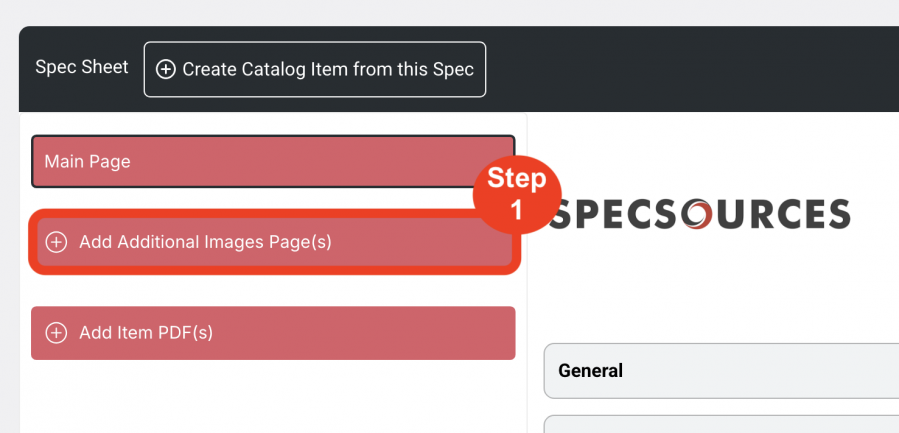
- Step 2: Scroll over a grey image square. Click on ‘Upload a file from your computer’.
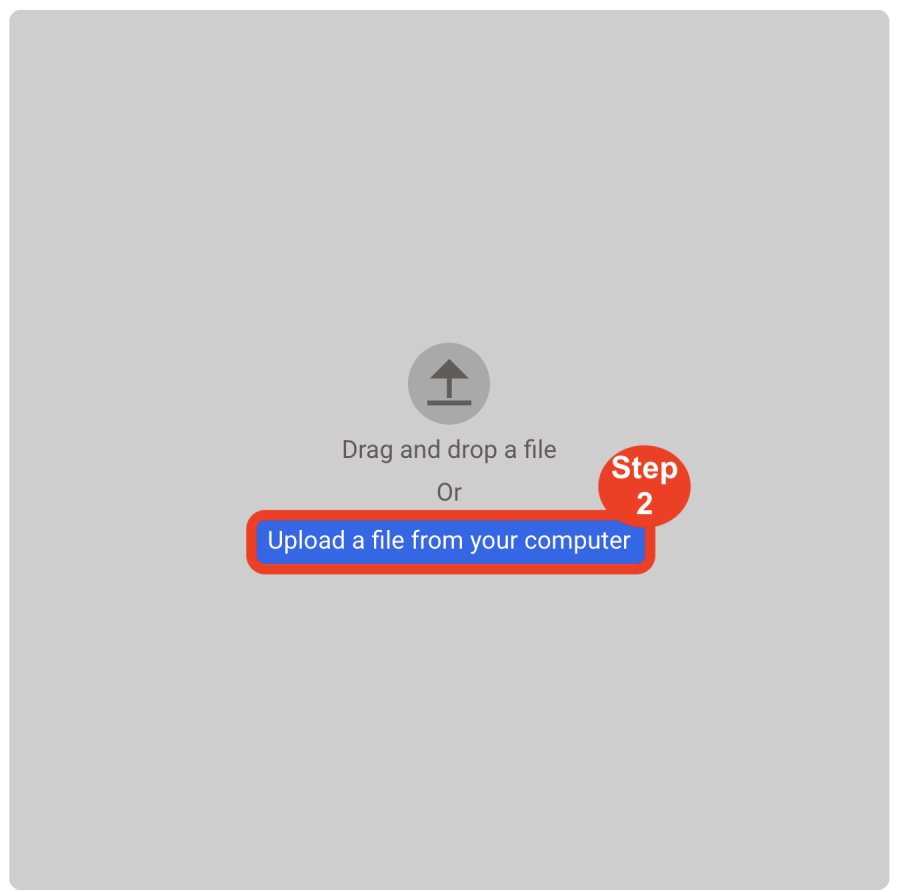
- Step 3: Select the image to be uploaded from the computer’s file folder.
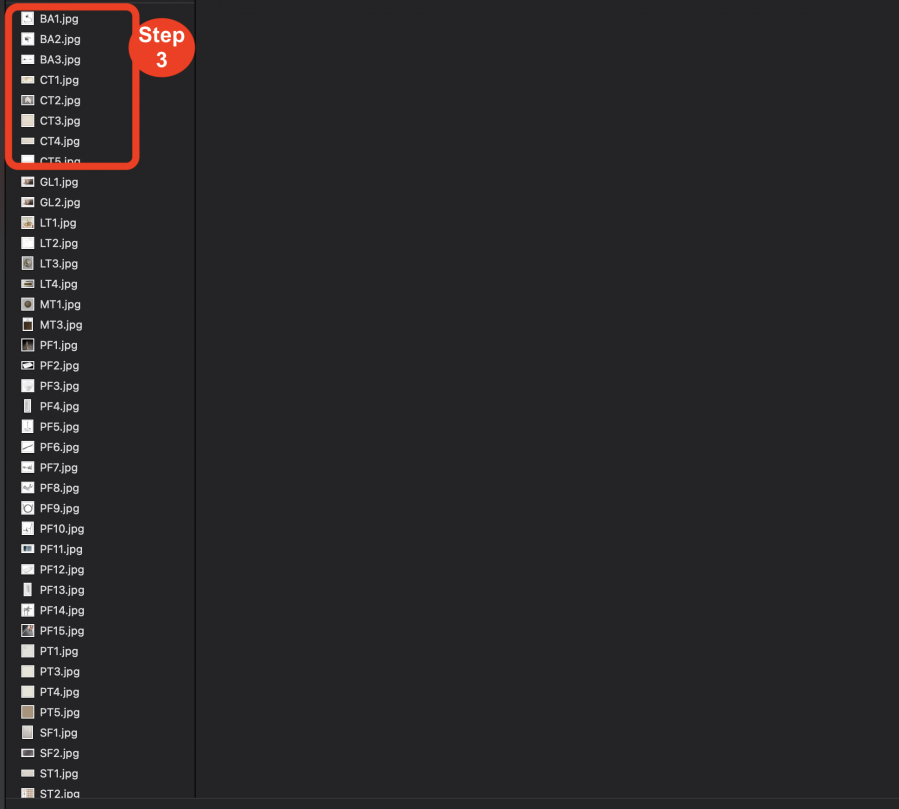
- Step 4: (Optional) Click on the Edit pen icon in order to edit the image ie. crop, add text.
- Step 5: (Optional) Enter a caption for the image of NOT MORE than 18 characters.
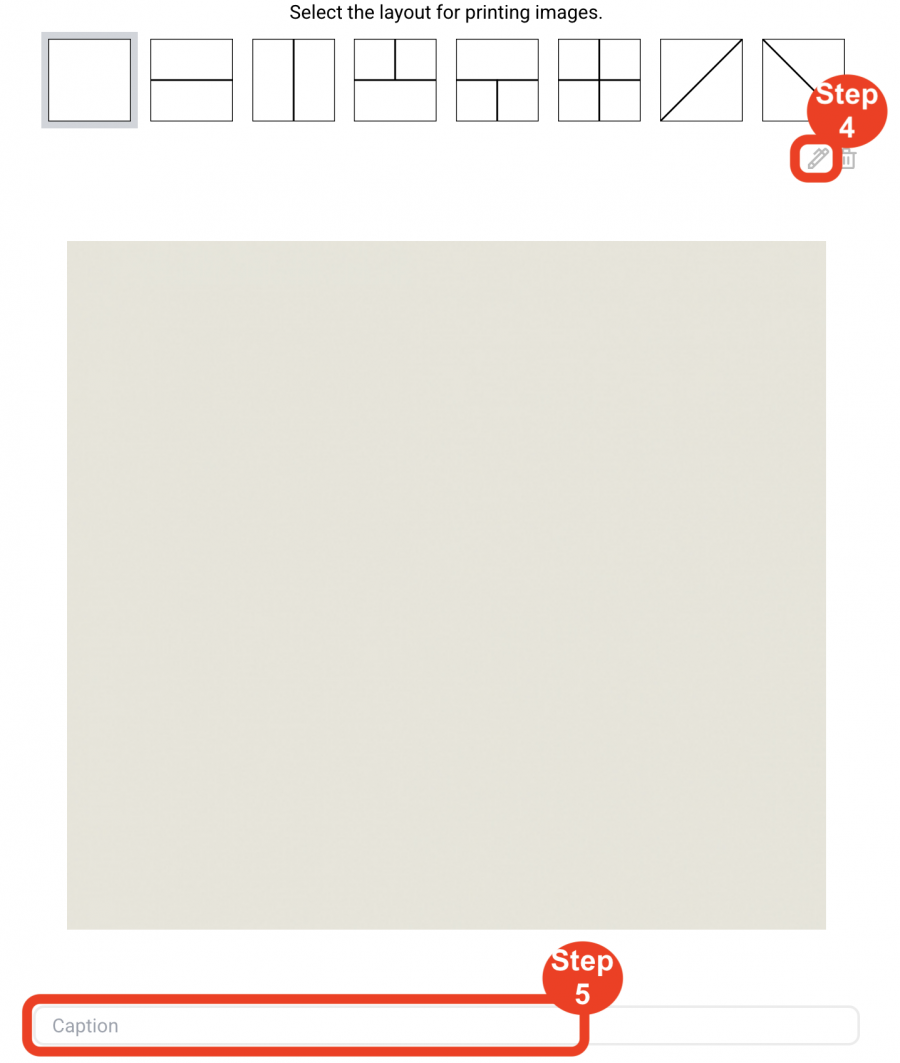
Add an Image Page by Dragging and Dropping an Image File (6 Steps)
Image files can be dragged and dropped into any image field.
- Step 1: Click on ‘Add Additional Image(s) Pages.
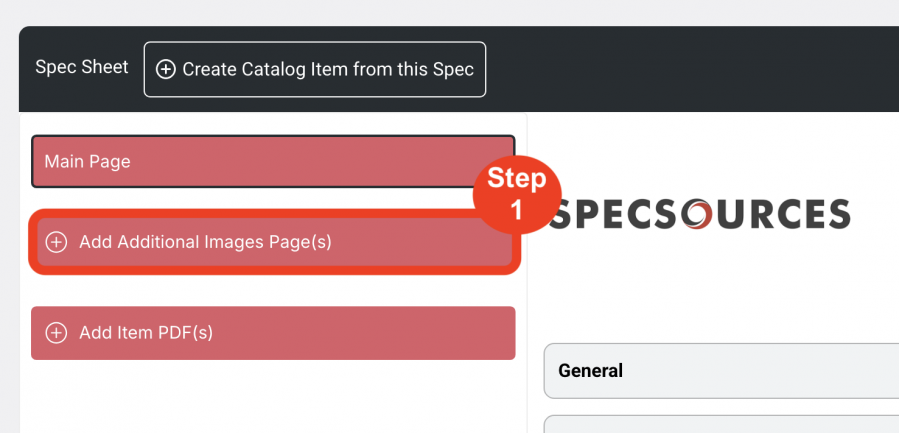
- Step 2: Locate an image file on the User’s computer.
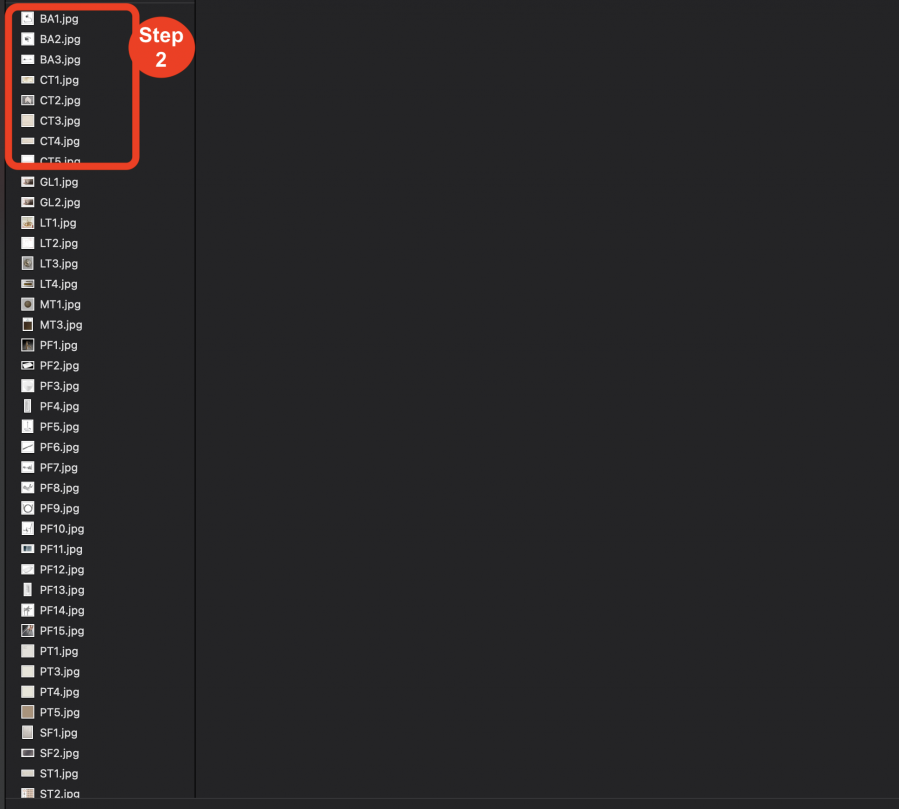
- Step 3: Drag and drop the image file into any one of the image squares. The screen will display in blue and request the User to ”Select where you want to add the file.”
- Step 4: Select the image number from the drop-down that corresponds to the image square for the desired layout.
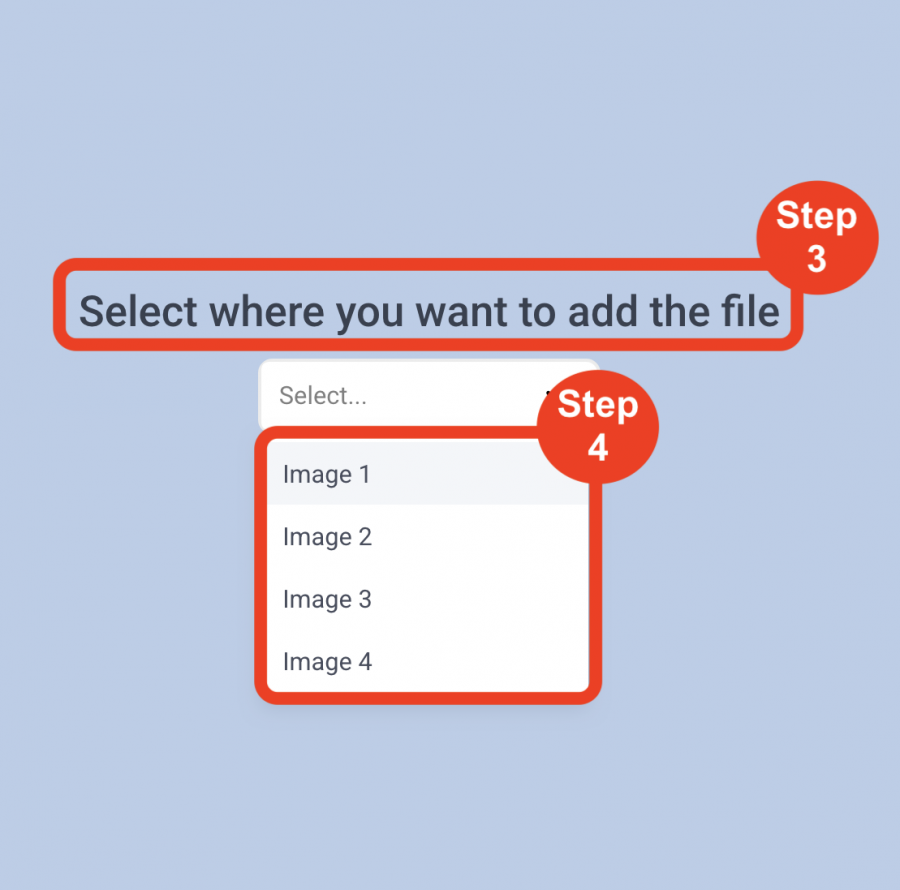
- Step 5: (Optional) Click on the Edit pen icon in order to edit the image ie. crop, add text.
- Step 6: (Optional) Enter a caption for the image of NOT MORE than 18 characters.
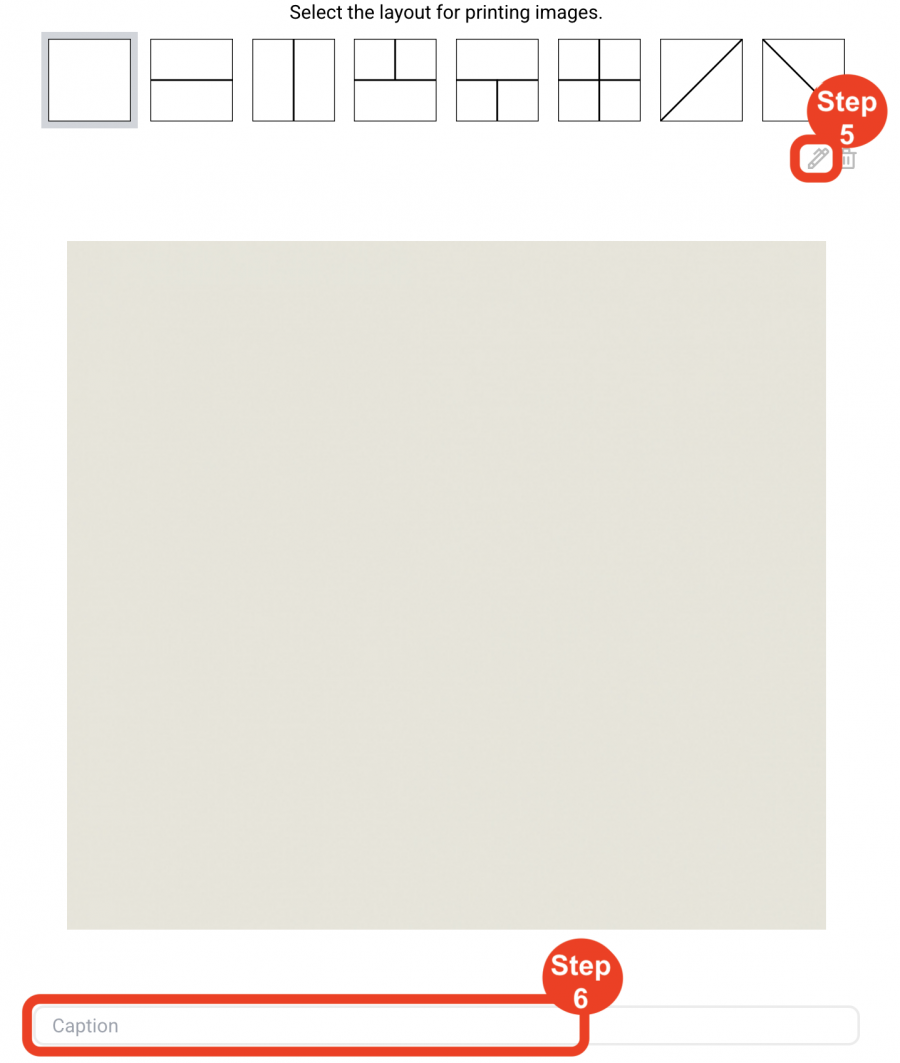
Organize / Delete Additional Image Pages
- Additional Image(s) Pages can be arranged in any order using the Drag and Drop arrows.
- Additional Image(s) Pages can be deleted by using the delete Trash Bin icon.

