Formats
Currency
(Roles: Super Admin, Admin Panel Manager, IT Manager)
OVERVIEW
The Currency page is where the Super Admins, IT Managers and Admin Panel Managers can create different Currency Types to be selected for different Projects. Only one Currency Type can be used in a Project. Both the Currency and the symbol should be created.
To find the Currency drop down field in a Project, go to the Project Info page > Main Page of the Project.
Important Fact: In order to print Cost Reports the Currency must be selected in the Project Info page.
QUICK TUTORIAL
Create a Currency Type
- Step 1: In the Left Navigation click on ‘Admin’.
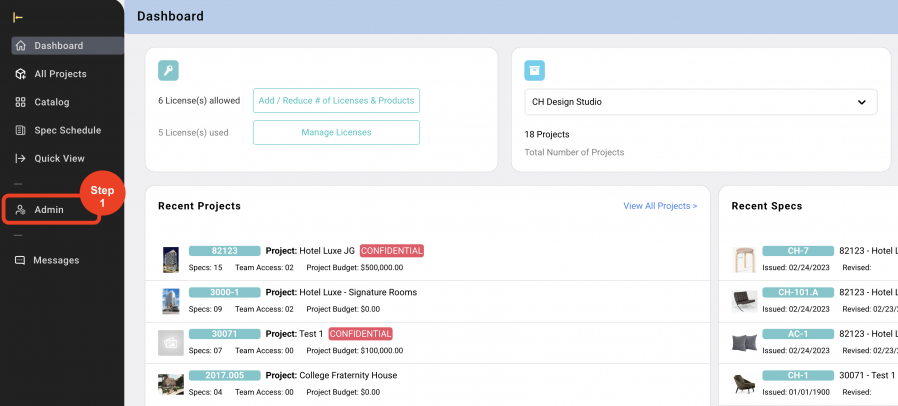
- Step 2: Go to 'Formats' and click on ‘Currency’.
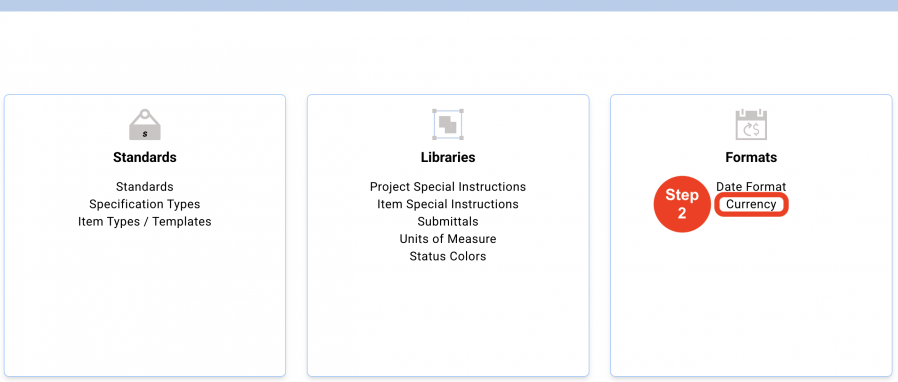
- Step 3: Click on ‘Create New Currency’
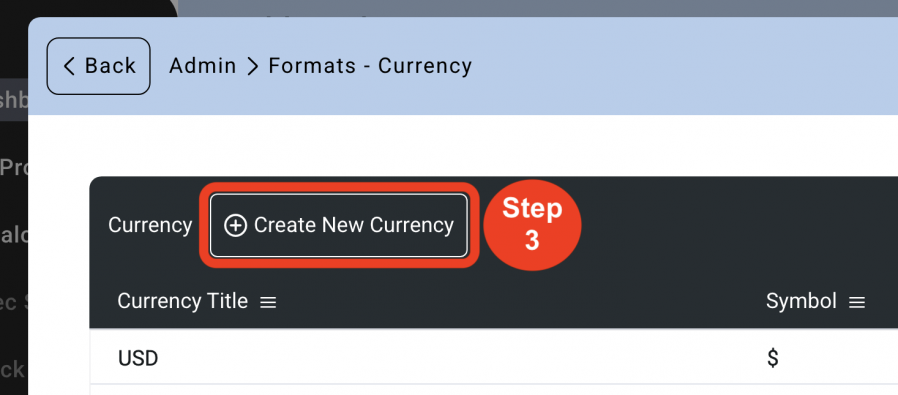
- Step 4: In the top row, in the first cell, enter the 'Currency Title' (Abbreviation for the Currency)
Enter the 'Symbol' for the Currency. ie. $
Select the 'Country' the symbol belongs to from the dropdown.
Select the checkbox for the symbol to appear before or after the amount. ie. $100 (would be before) 100 AED (would be after) - Step 5: Click on ‘Save’
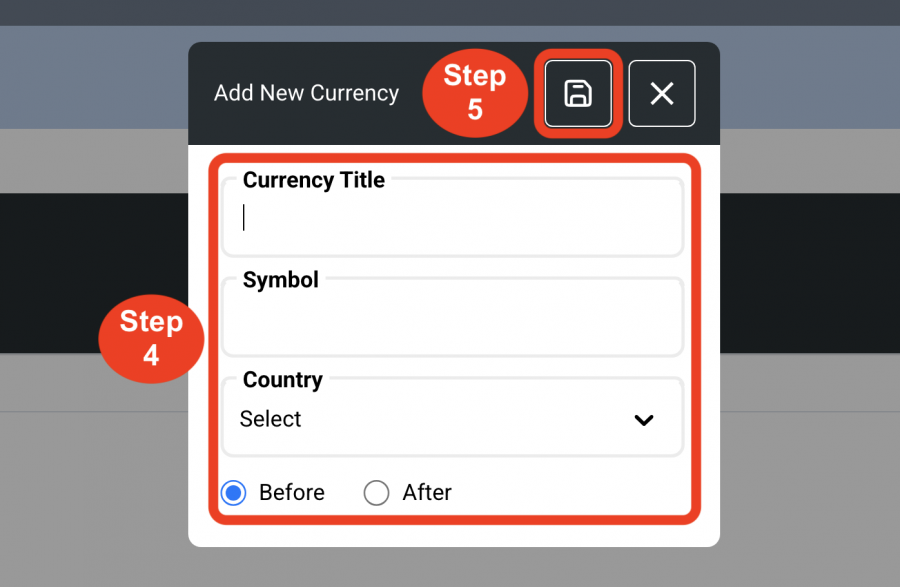
*Specsources does not do real-time Currency conversion. It merely adds that symbol to any cost field.
Delete a Currency Type
- Step 1: In the Left Navigation click on ‘Admin’.
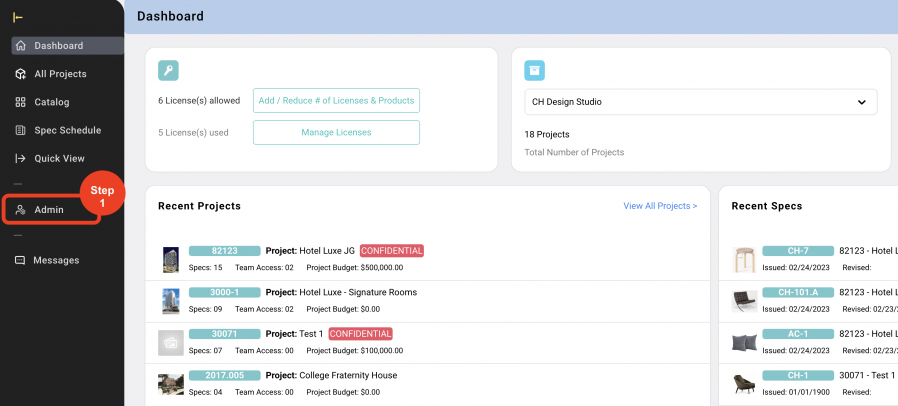
- Step 2: Go to 'Formats' and click on ‘Currency’.
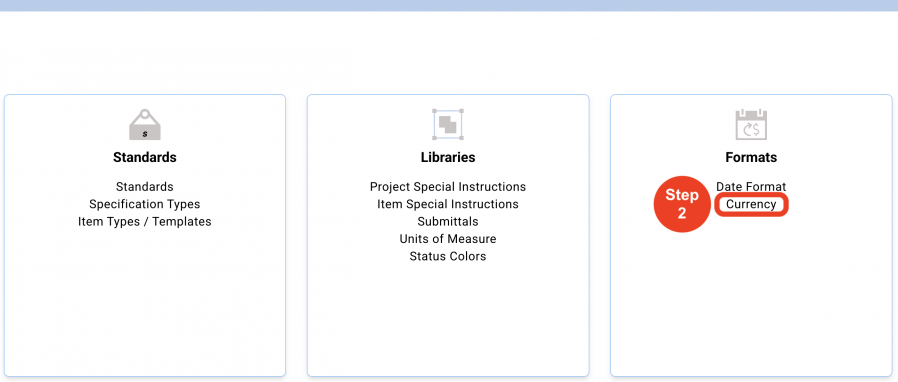
- Step 3: Click on the 'Trash Bin' icon to the right.
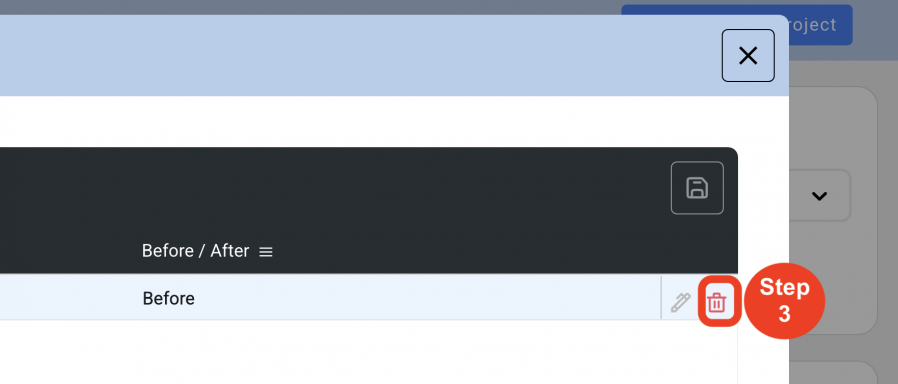
- Step 4: Click on ‘Yes’.
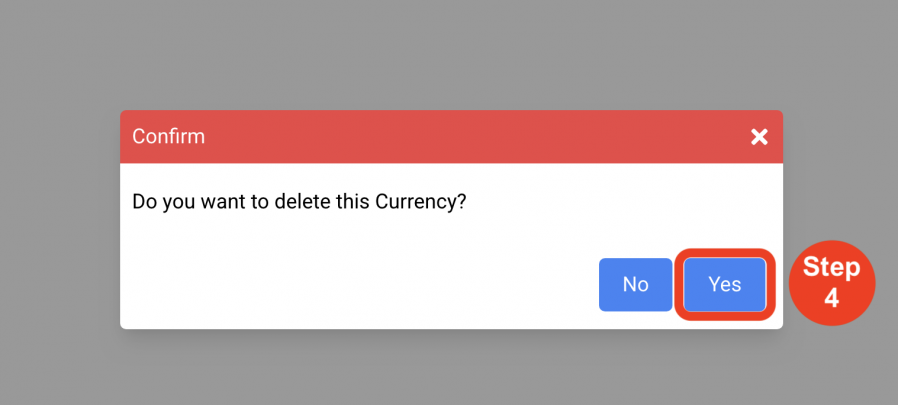
*Currency Types CANNOT be deleted if in use in an existing Project.

