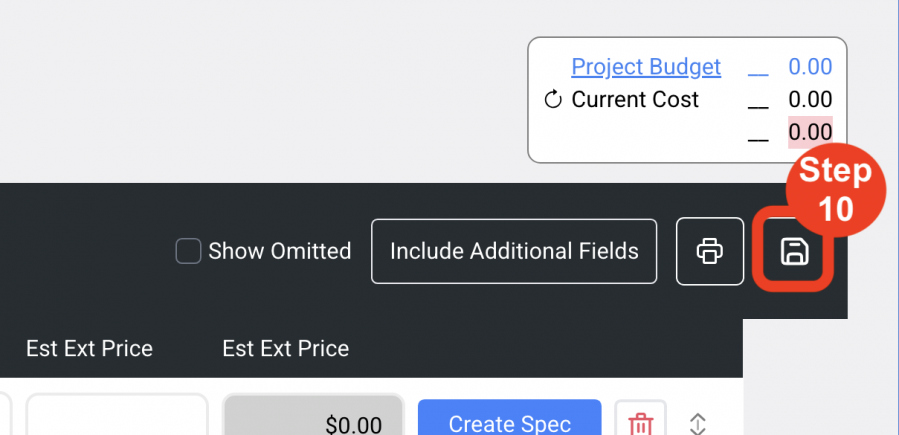Project Navigation
Budget Builder
Overview
The Budget Builder allows the Designer / User to create a preliminary or working Budget in advance of writing Specs.
Specs can either be already created or not when creating a Budget.
The Budget figures can be viewed from within the Budget section of the actual Spec as a reference.
QUICK TUTORIAL
Create New Budget
- Step 1: In the Project click on ‘Budget Builder’.
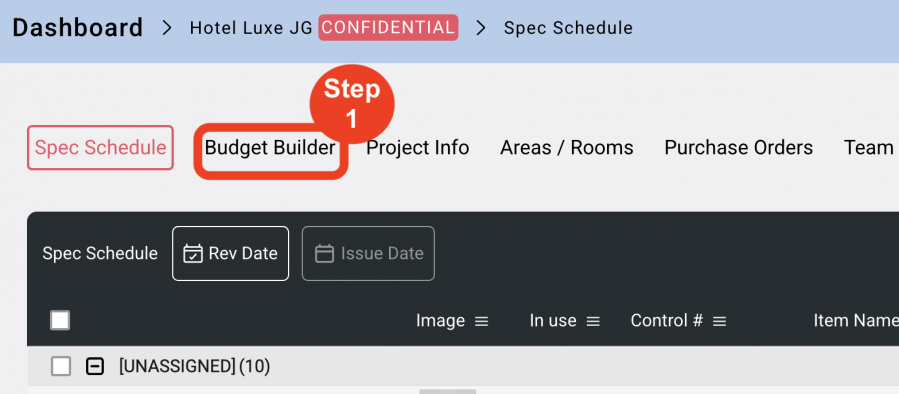
- Step 2: Click ‘Create New Budget’.
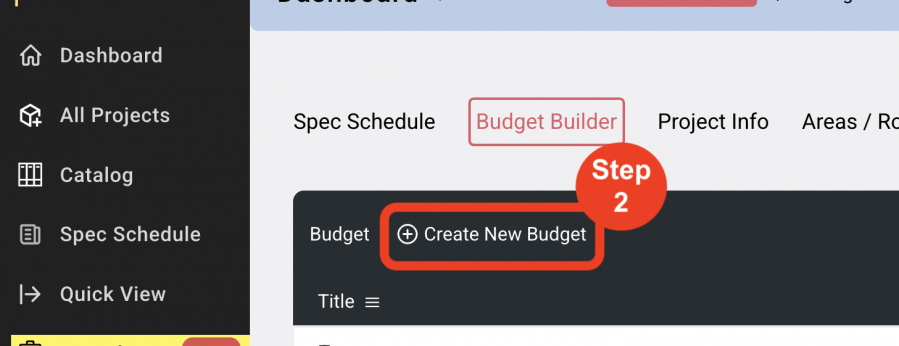
- Step 3: Enter a Budget title or name ie. “Preliminary Budget”
- Step 4: Click on ‘Save’.
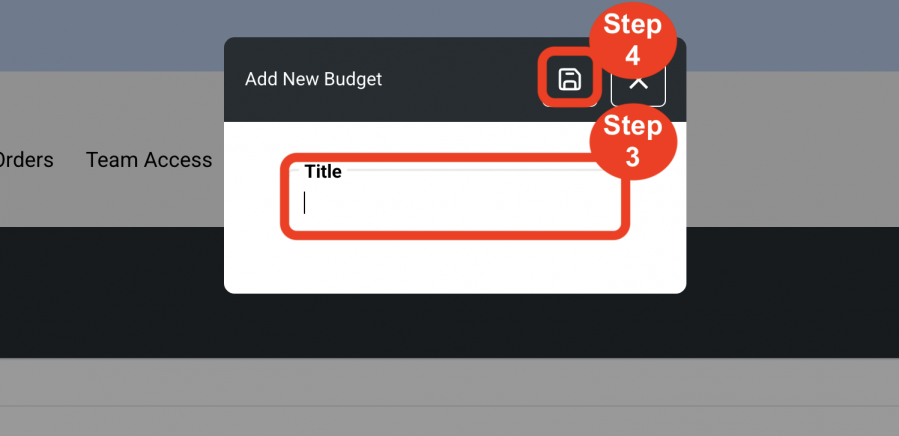
- Step 5: Click on the desired Budget title.
Allows the user to view Budget Name and revise name in that field. Click Save to save the new name.
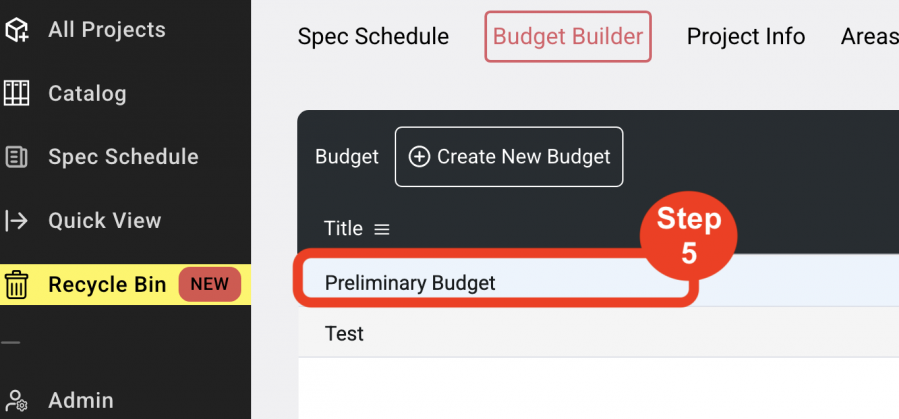
-
- Step 6: Include Additional fields.
Allows the user to add additional columns of information using Specsources standard column headings.
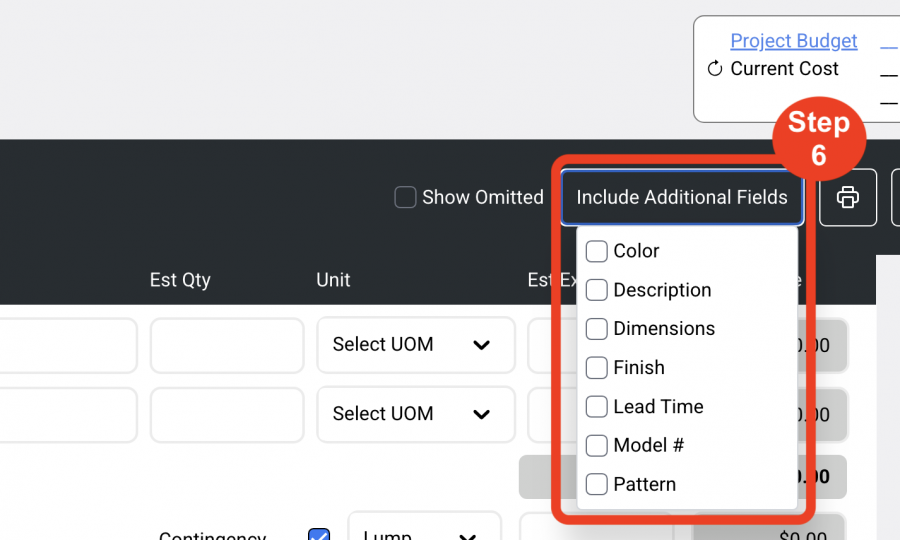
-
- Step 7: Add another Item to the Budget.
Location Column
Manually enter desired Location name in this field.
Spec Type Column
Select Spec Type from the dropdown list.
Item Type Column
Select Item Type from the dropdown list.
Code Column
Manually enter an Item Code.
Control # Column
Manually enter a numeral. This field will not accept alphanumeric.
Suffix Column
Manually enter a suffix code. Can be alphanumeric or a number.
Item Name Column
Manually enter an Item Name.
Estimated Quantity Column - ‘Est Qty’
Enter an estimated quantity for the item
Unit Of Measure Column - ‘Unit’
Enter the unit of measure from the drop down list
Estimated Price Column – ‘Est Price’
Manually enter an estimated price for the item
Extended Price Column – ‘Ext Price’
Specsources automatically calculates this price
REPEAT ENTERING DATE FOR A MINIMUM OF TWO ROWS AND THEN CLICK ‘SAVE BUDGET’
Click ‘Create Spec’
Specsources will automatically ‘Create New Spec’ into your Project Schedule, open to the Spec Sheet ‘Main Page’
Add rows with the Plus sign
Delete rows with the Trash Can icon
SUBTOTAL Field
Specsources automatically calculates the Ext Price column
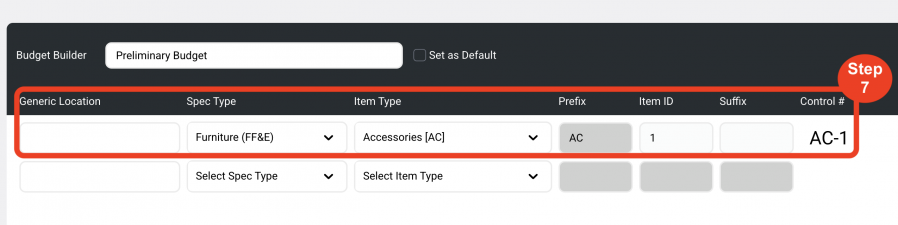
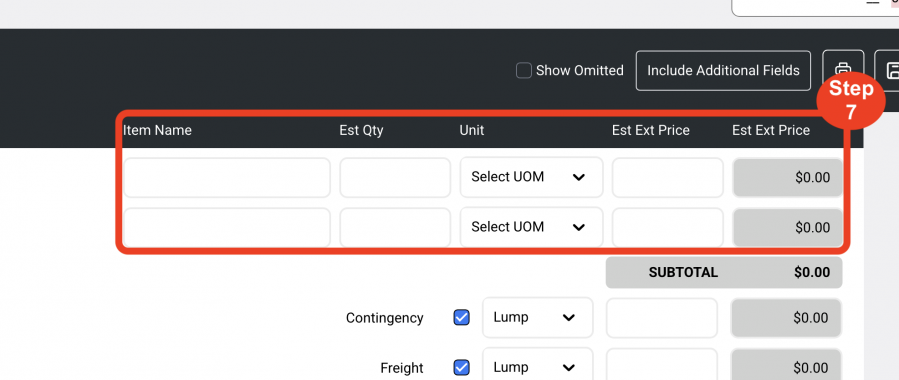
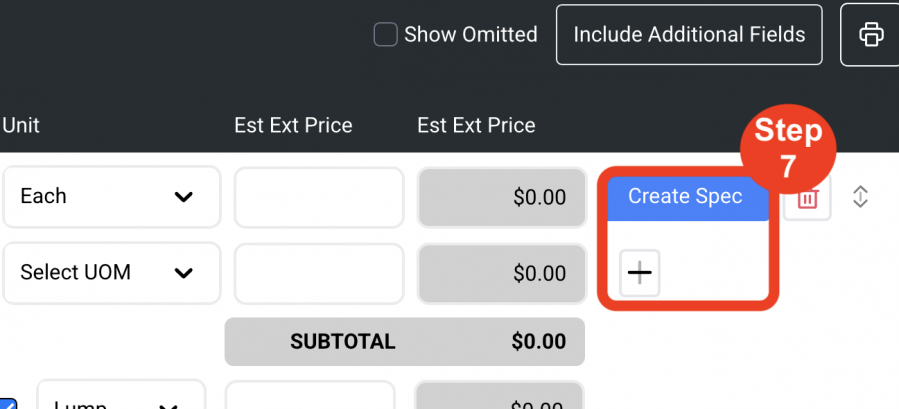
-
- Step 8: Additional Line Items
Specsources’ additional line items can be added to the budget GRAND TOTAL
Select either a ‘Lump Sum’ amount or a ‘Percentage’ from the drop down Specsources will automatically calculate these amounts in to the budget GRAND TOTAL
Custom line items can also be added to the budget by clicking on the drop down for field ‘Select an additional field’ > then select ‘Add Custom Field’
GRAND TOTAL field
Specsources automatically calculates the Ext Price column including the additional line items
Project Square Footage
Enter the project square footage in order for Specsources to calculate the cost per square foot for this budget
The dollar amount per square foot is shown in the field below
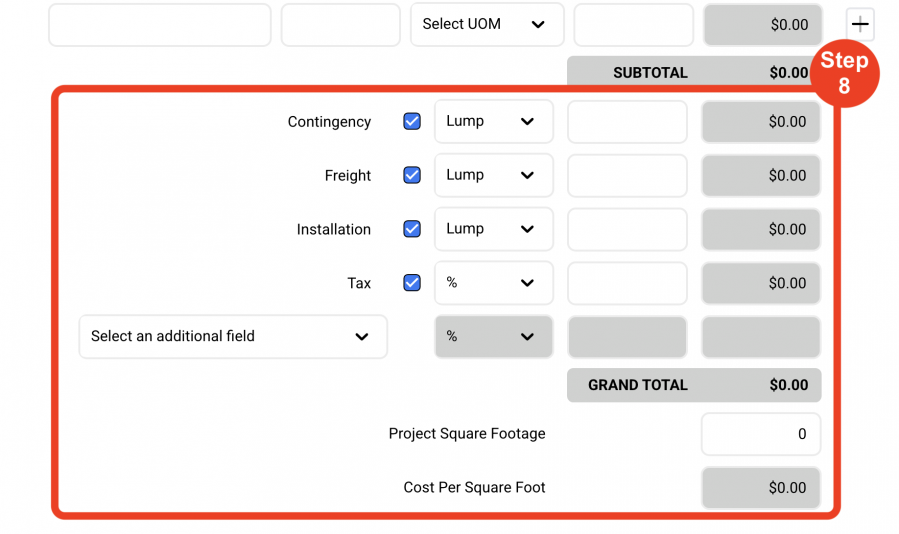
-
- Step 9: A ‘Go to Spec’ button will appear if the Spec for that Control # has already been created. If the Spec has not been created, a ‘Create Spec’ button will appear to allow the User to create that Spec from the Budget.
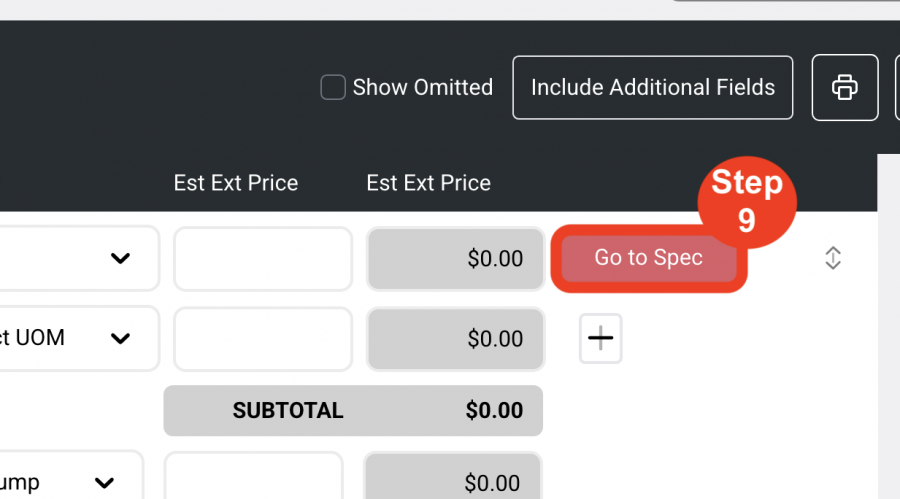
-
- Step 10: Click on ‘Save’