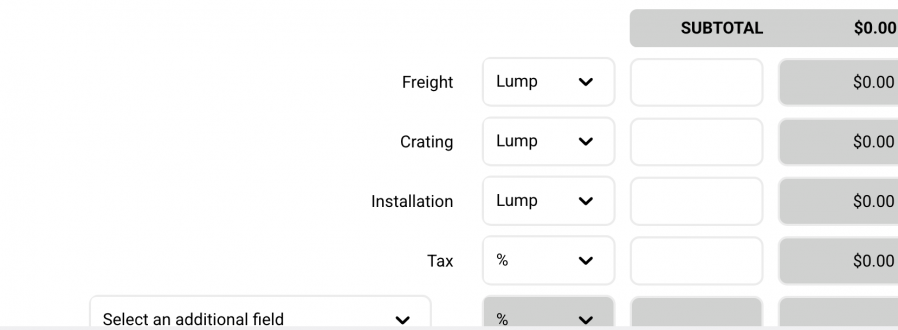Project Navigation
Vendor Bids
Overview
Designers / Users can create Bid Groups, which consist of Spec Sheets, and give permission to their Vendors to bid on them.
Bidders do not need an additional license to do this.
QUICK TUTORIAL
Bids - Main grid
This displays a list of all Bid Packages created by the User, along with options.
Options:
Include Additional Images - This will include all of the additional image pages that print with the Spec.
Include PDFs - This will include all of the PDFs that print with the Spec.
Both of these sections may have been entered by the User when the Spec was created.
Create a Bid Package
- Step 1: Click 'Create a New Bid Package'.
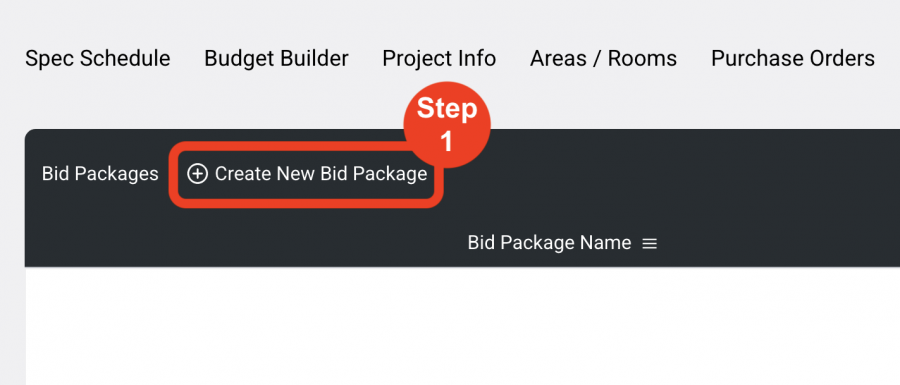
- Step 2: Enter a Bid Package name. IE. 'Guest Room Package to Bid'.
- Step 3: Select a Deadline date. This is the latest date the User expects a response from the Bidder.
- Step 4: Assign Bidders. If a Bidder has been used in a previous Project, they will be displayed below. Check the box next to the Bidders to send the Bid Package to.
If the Bidder is not listed, Super Admins will have to add the Bidder in Admin>Designers / External Users before they can be added to the Bid Group.
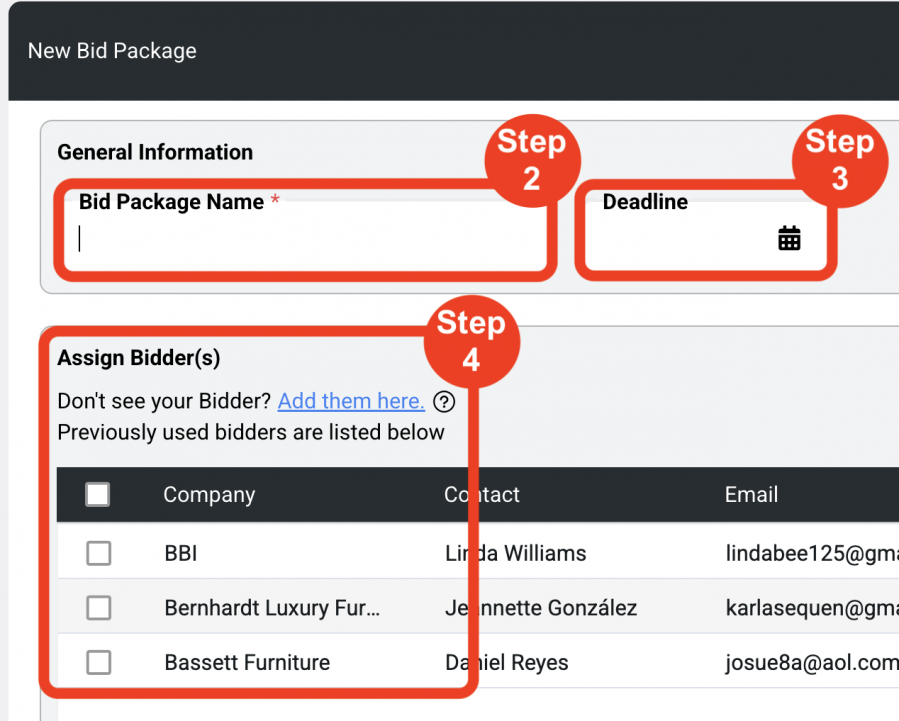
- Step 5: Add Specs from the current Project to the Bid Group by clicking the blue checkbox on the left of the row.
ONLY Specs not assigned to another Bid Group will show in the list of Specs.
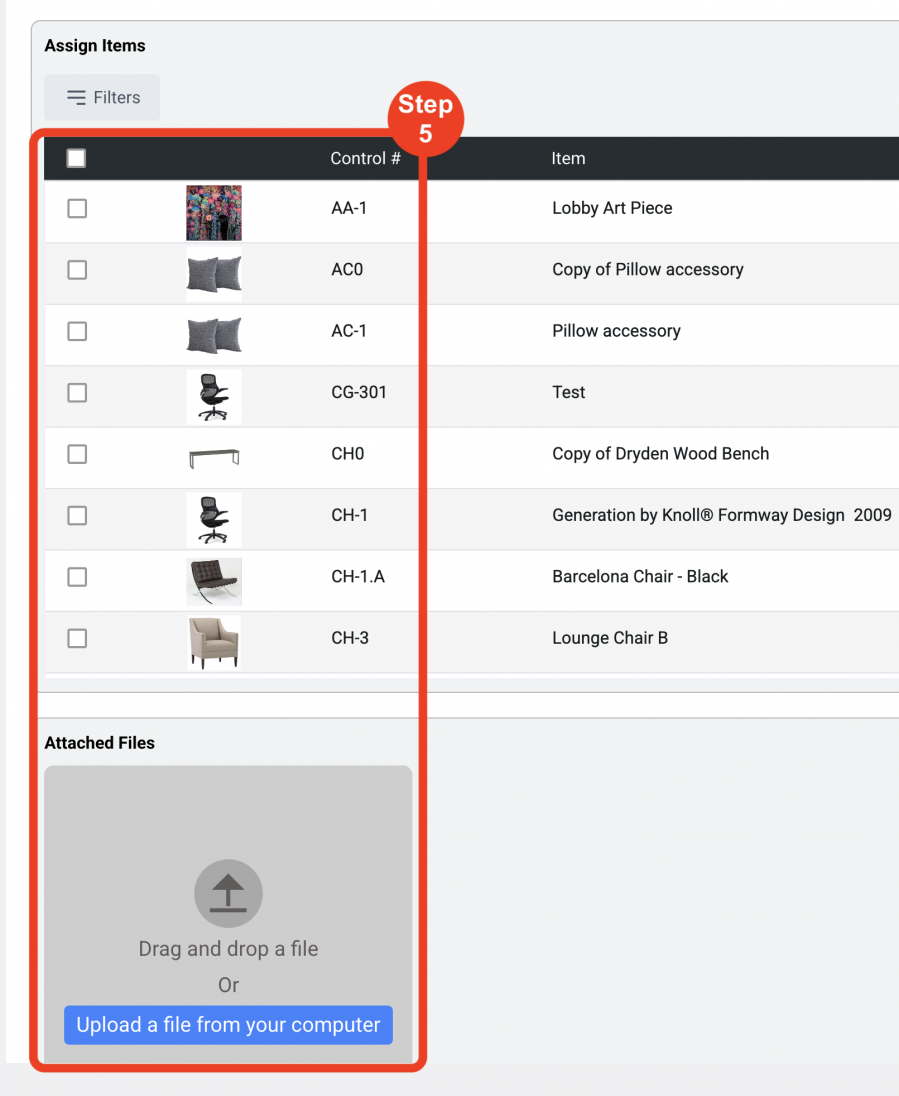
- Step 6: Click the Save icon in the upper right when done.
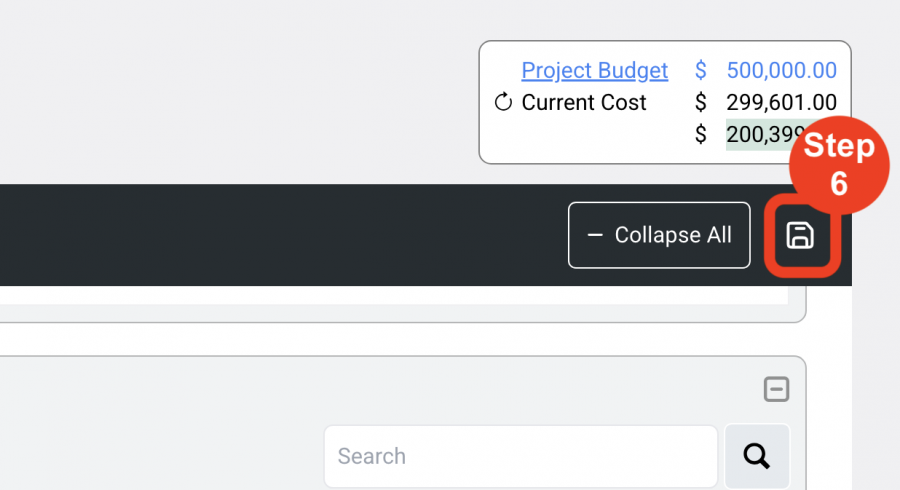
- Step 7: Once the Bid Group is saved, to notify the Bidder via email that there is are Specs ready for bidding, click 'Send Email Notification." This can always be done at a later time.
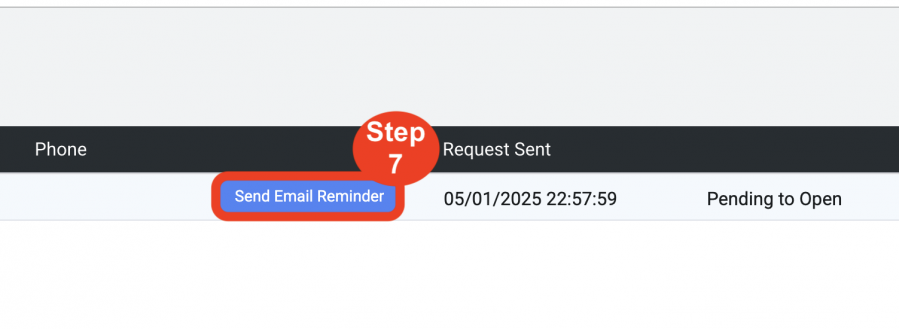
- Step 8: Click 'Back' in the upper left of the screen or 'Bids' to see the master list of all Bids.
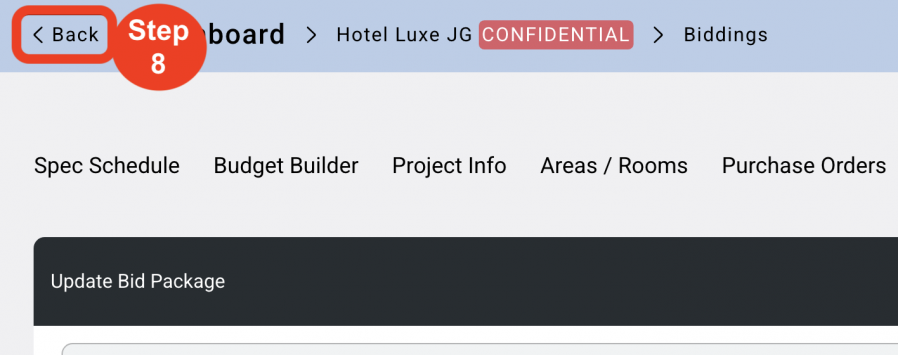
- Step 9: Click 'View Bid Comparison'. This opens the Bid Comparison page. This will display all Items in that Bid Package.
On the far right, all Bidders will be listed along with bids for each item.
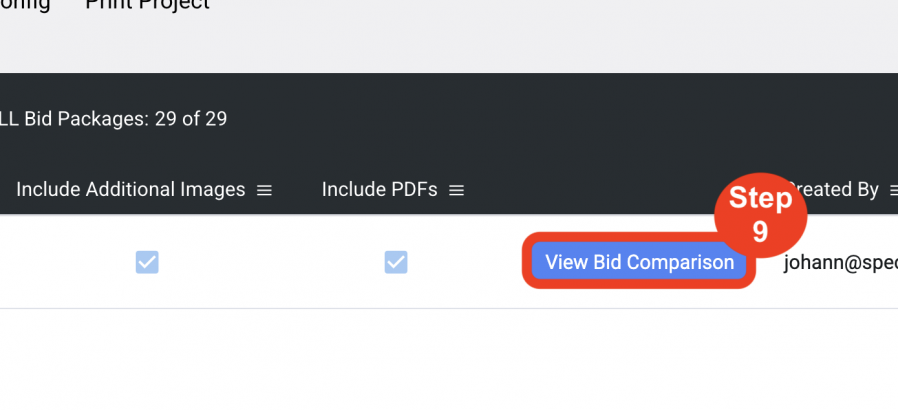
- Step 10: When all Items have bids, Click 'Select Bid Package'. This will do two things.
1. Add that Bidder as the Vendor to all Items in the Bid Package.
2. Use that Bidder's pricing on all Specs.
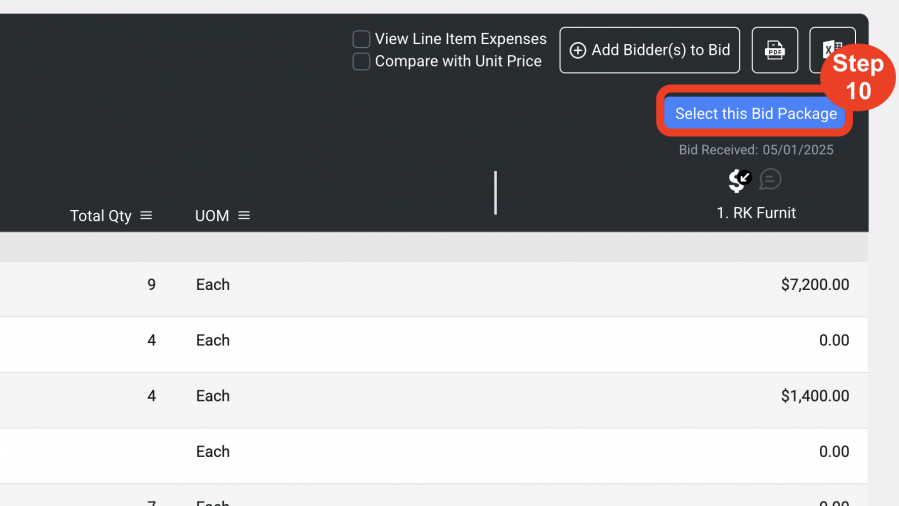
NOTE: Icons will appear on the left of each Bid Package.
Icon Index - VIEW HERE
Message Bubble - Incoming messages.
Dollar sign with diagonal arrow - Bid Sent
Dollar sign with a number - Bid received
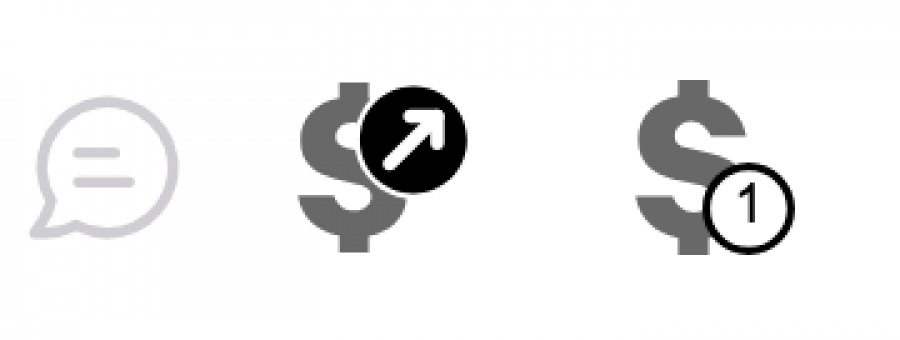
BIDDER VIEW
Bidders will see the following view and can bid on Specs one at a time.